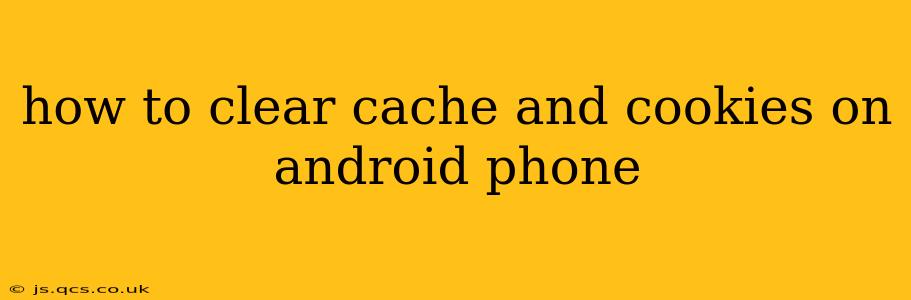Clearing your Android phone's cache and cookies can resolve various issues, from slow browsing speeds to website display problems. This guide will walk you through the process, covering different Android versions and browsers. We'll also address common questions and concerns.
Why Clear Cache and Cookies?
Before diving into the how-to, let's understand why clearing your cache and cookies is beneficial.
-
Improved Performance: Cached data can accumulate over time, slowing down your phone and apps. Clearing it frees up storage space and improves performance, making your phone faster and more responsive.
-
Fixed Website Display Issues: Outdated cached data can lead to websites displaying incorrectly. Clearing your cache ensures you see the latest version of a website.
-
Troubleshooting Login Problems: Sometimes, cached login information can interfere with your ability to access websites or apps. Clearing the cache and cookies can resolve this issue.
-
Enhanced Security: While not a primary security measure, clearing your cache can remove some temporary files that might contain sensitive information.
-
Reduced Data Usage: Although this benefit is less significant, clearing your cache can slightly reduce data usage, especially if you frequently revisit the same websites.
How to Clear Cache and Cookies on Android (General Steps)
The exact steps vary slightly depending on your Android version and browser. However, the general process is similar:
-
Open your browser: This could be Chrome, Firefox, Samsung Internet, or another browser you use.
-
Access Settings: Look for a three-dot menu icon (usually in the top right corner) and tap it. Select "Settings" or a similar option.
-
Find Privacy/Clear Data: Navigate to the privacy settings. You'll likely find options like "Privacy," "Clear Browsing Data," or "Clear Data."
-
Choose what to clear: You'll usually have the option to select specific items to clear:
- Browsing history: A record of the websites you've visited.
- Cookies and site data: Information websites store on your device to personalize your experience.
- Cached images and files: Temporary files downloaded to speed up website loading.
- Passwords: (Optional) Stored passwords for websites. Use caution when clearing this; you'll need to re-enter them.
- Other app data: (Optional) This option varies depending on your browser and can include things like autofill data.
-
Clear Data: Select the items you want to clear and tap "Clear data," "Clear browsing data," or a similar button. Confirm your choice.
How to Clear Cache and Cookies on Specific Browsers
While the general steps above apply, here's a more specific breakdown for popular Android browsers:
How to Clear Cache and Cookies on Chrome for Android
- Open Chrome.
- Tap the three-dot menu icon.
- Tap "History."
- Tap "Clear browsing data."
- Choose a time range (e.g., "Last hour," "Last 24 hours," "All time").
- Check "Browsing history," "Cookies and site data," and "Cached images and files."
- Tap "Clear data."
How to Clear Cache and Cookies on Firefox for Android
- Open Firefox.
- Tap the three-lined menu icon.
- Tap "Settings."
- Tap "Privacy."
- Tap "Clear private data."
- Check "Browsing History," "Cookies," and "Cached Web Content."
- Tap "Clear private data."
How to Clear Cache and Cookies on Samsung Internet
The steps may vary slightly depending on your Samsung phone's software version, but the general process is similar to Chrome and Firefox. Look for a "Privacy" or "Clear Data" option in the browser's settings menu.
What Happens After Clearing Cache and Cookies?
After clearing your cache and cookies, you might need to re-enter login information for websites and apps. Some website settings, like personalized preferences, may also be reset. However, your important data like bookmarks and saved passwords (unless you explicitly clear them) will remain unaffected.
How Often Should I Clear My Cache and Cookies?
There's no set schedule. Clear your cache and cookies when you notice performance issues, website display problems, or login difficulties. Many find it beneficial to do so periodically (e.g., once a month or every few months), especially if you're experiencing storage issues.
Clearing Cache and Cookies for Specific Apps
This process differs from clearing browser cache. Android doesn't have a universal method. You often need to go into the app's individual settings (usually under "Storage" or "Manage Storage"). However, clearing an app's cache is usually a less intrusive operation than clearing browser data, meaning it's less likely to cause problems with your browsing experience.
Remember to always back up important data before making significant changes to your device or apps. If you're experiencing persistent problems, consider contacting your mobile carrier or the app developer for assistance.