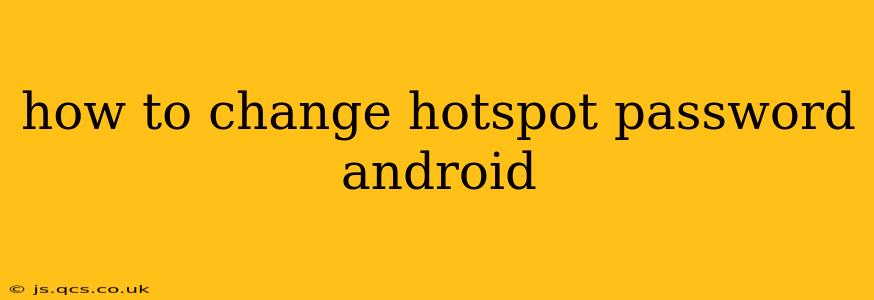Sharing your mobile data connection via a Wi-Fi hotspot is incredibly convenient, but security is paramount. Knowing how to change your Android hotspot password regularly is crucial for protecting your data and preventing unauthorized access. This guide will walk you through the process on various Android versions and offer additional tips to enhance your hotspot security.
What is an Android Hotspot and Why Change the Password?
An Android hotspot transforms your phone into a mobile Wi-Fi router, allowing other devices to connect and share your mobile internet connection. While convenient, an unchanged password leaves your network vulnerable. Anyone who obtains your password can access your data, potentially leading to security breaches, data theft, or unwanted usage of your data plan. Regular password changes are a fundamental aspect of internet security.
How to Change Your Android Hotspot Password: Step-by-Step
The exact steps may vary slightly depending on your Android version and phone manufacturer, but the general process remains consistent.
1. Accessing Hotspot Settings:
First, you need to locate your hotspot settings. This usually involves:
- Going to Settings: Find the "Settings" app (usually a gear icon) on your home screen or in your app drawer.
- Locating Network & Internet: Look for an option called "Network & internet," "Connections," or something similar. The name might vary slightly based on your Android version or phone manufacturer.
- Finding Hotspot & Tethering: Within the Network & Internet section, you should find an option like "Hotspot & tethering," "Mobile Hotspot," or "Tethering."
2. Accessing Hotspot Name and Password:
Once inside the Hotspot & Tethering menu, you'll typically see your current hotspot name (SSID) and password. The options to edit these will usually be labeled as "Set up Wi-Fi hotspot" or similar.
3. Changing the Hotspot Password:
- Tap the Password Field: Select the field where your current hotspot password is displayed.
- Enter Your New Password: Enter your desired new password. Remember to choose a strong password – at least 12 characters long, using a mix of uppercase and lowercase letters, numbers, and symbols.
- Save Changes: Once you've entered the new password, save your changes. This usually involves tapping a button labeled "Save," "OK," or "Apply."
4. Restarting the Hotspot (Optional):
For the changes to take full effect, it's often a good idea to turn your hotspot off and then back on again.
How to Choose a Strong Hotspot Password?
A strong password is critical for hotspot security. Here are some tips:
- Length: Aim for at least 12 characters.
- Complexity: Include a mix of uppercase and lowercase letters, numbers, and symbols.
- Avoid Personal Information: Don't use easily guessable information like your birthday or pet's name.
- Password Manager: Consider using a password manager to generate and securely store strong, unique passwords.
What if I Forgot My Hotspot Password?
If you've forgotten your hotspot password, you'll usually need to reset it by following the steps above. Unfortunately, there isn't a way to recover a forgotten password without resetting it.
Additional Security Tips for Your Android Hotspot
- Enable WPA2/WPA3 Security: Ensure your hotspot uses the most secure encryption protocols.
- Regular Password Changes: Change your password every few months or more frequently if necessary.
- Limit Access: Only share your hotspot password with trusted individuals.
- Check for Updates: Keep your Android operating system and apps updated to benefit from the latest security patches.
This comprehensive guide should help you confidently change your Android hotspot password and secure your mobile data connection. Remember, consistent vigilance in password management is key to maintaining strong online security.