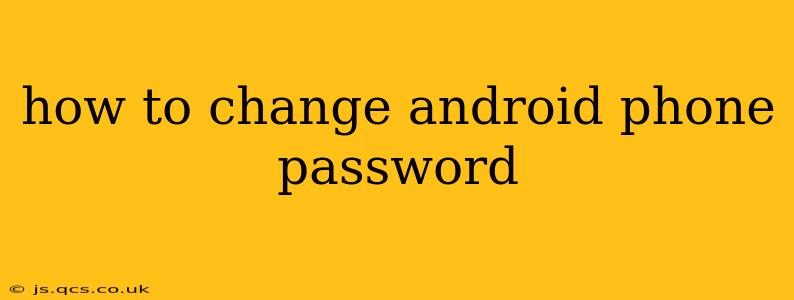Protecting your Android phone is crucial, and a strong, regularly updated password is a cornerstone of that security. This guide will walk you through changing your Android phone password, covering various scenarios and addressing common questions. We'll delve into the specifics depending on your Android version and device manufacturer, ensuring you're fully equipped to safeguard your personal data.
What Type of Password Are You Changing?
Before we begin, it's important to clarify what kind of password you want to change. Android devices offer multiple layers of security:
- Screen Lock Password: This is the password you enter to unlock your phone's screen. This is typically the password most people think of when they say "phone password."
- Google Account Password: This password protects your Google account, granting access to services like Gmail, Google Drive, and the Google Play Store. Changing this password is separate from changing your screen lock password.
- App-Specific Passwords: Some apps have their own passwords or security measures, independent of your phone or Google account.
This guide primarily focuses on changing your screen lock password, as that's the most common request. However, we'll briefly touch upon Google account password changes.
How to Change Your Android Screen Lock Password
The exact steps to change your screen lock password vary slightly depending on your Android version and phone manufacturer (Samsung, Google Pixel, etc.). However, the general process remains similar:
-
Open Settings: Locate and tap the "Settings" app on your home screen or app drawer. It often looks like a gear or cogwheel icon.
-
Find Security or Lock Screen: The exact location varies. Look for options like "Security," "Lock screen," "Biometrics and security," or "Screen lock."
-
Choose Screen Lock Type: You'll likely see options for different lock screen types: Pattern, PIN, Password, and None (least secure). Select the type of lock you prefer. Passwords are generally the most secure option.
-
Enter Your Current Password/PIN/Pattern: You'll need to verify your current screen lock method before making changes.
-
Create Your New Password: Follow the on-screen instructions to create your new password. Remember to choose a strong password that is difficult to guess, using a combination of uppercase and lowercase letters, numbers, and symbols.
-
Confirm Your New Password: Retype your new password to confirm.
-
Apply Changes: Your phone will now use your new password to unlock the screen.
How Long Should My Android Password Be?
Android doesn't dictate a minimum password length, but security experts generally recommend passwords at least 12 characters long for optimal security. The longer and more complex your password, the harder it will be for others to crack.
What Happens if I Forget My Android Password?
If you forget your screen lock password, you may need to perform a factory reset. This will erase all data on your phone, so it's crucial to have a backup of your important information. The process for factory resetting your phone also varies by manufacturer, but it usually involves accessing the settings menu or using recovery mode. Consult your phone's manual or your manufacturer's website for specific instructions.
How to Change Your Google Account Password
Changing your Google account password is separate from changing your phone's screen lock password. Here's how to do it:
-
Go to myaccount.google.com: Open a web browser on any device and navigate to Google's account management page.
-
Sign In: Log into your Google account.
-
Navigate to Security: Find the "Security" section in the left-hand menu.
-
Change Password: Locate the option to change your password and follow the prompts.
Frequently Asked Questions (FAQs)
What are the different types of screen locks available on Android?
Android offers various screen lock types, including PINs, passwords, patterns, and biometric options like fingerprint and face recognition. Each offers a different level of security.
Is it safe to use a pattern lock?
Pattern locks offer a decent level of security, but they can be vulnerable if someone observes you unlocking your phone. Passwords are generally considered more secure.
Can I use a password manager to manage my phone's password?
While you can't directly use a password manager for your phone's screen lock, you can certainly use one to manage the passwords for your various apps and accounts.
How often should I change my Android password?
It's recommended to change your password at least every few months, or more frequently if you suspect your security has been compromised.
This comprehensive guide should help you confidently change your Android phone password. Remember, regularly updating your password and using strong, unique passwords is essential for maintaining the security of your valuable data.