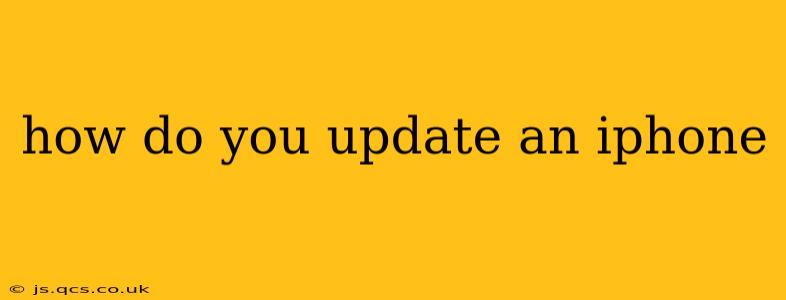Staying up-to-date with the latest iOS version is crucial for your iPhone's security, performance, and access to new features. This comprehensive guide will walk you through the process of updating your iPhone, addressing common questions and troubleshooting potential issues.
How to Update Your iPhone Software?
Updating your iPhone is a straightforward process. Here's a step-by-step guide:
-
Ensure a Stable Connection: Make sure your iPhone is connected to a stable Wi-Fi network. Updating over cellular data can consume significant data and may be slower.
-
Check for Updates: Go to Settings > General > Software Update. Your iPhone will automatically check for available updates.
-
Download and Install: If an update is available, you'll see a description of the update and the option to download and install it. Tap Download and Install.
-
Enter Your Passcode: You may need to enter your iPhone's passcode to authorize the installation.
-
Wait for Completion: The update process can take some time, depending on the size of the update and your internet connection speed. Keep your iPhone plugged into power during this process to avoid interruptions.
-
Restart Your iPhone: Once the update is complete, your iPhone will restart automatically.
That's it! Your iPhone is now running the latest iOS version.
What Happens When You Update Your iPhone?
Updating your iPhone typically involves:
- Bug Fixes: Addressing known bugs and glitches to improve stability and performance.
- Security Patches: Implementing security updates to protect your device and data from vulnerabilities.
- New Features: Adding new functionalities, improvements to existing features, and potentially new apps or app improvements.
- Performance Enhancements: Optimizations to improve battery life, app loading times, and overall system responsiveness.
How Long Does an iPhone Update Take?
The time it takes to update your iPhone varies greatly depending on several factors:
- Size of the Update: Larger updates naturally take longer to download and install.
- Internet Connection Speed: A faster internet connection will significantly reduce update time.
- iPhone Model: Older iPhone models might take slightly longer due to processing power limitations.
Expect anywhere from a few minutes to over an hour for the entire process.
What if My iPhone Won't Update?
If you're experiencing problems updating your iPhone, try these troubleshooting steps:
- Check Your Internet Connection: Ensure you have a strong and stable Wi-Fi connection. Try restarting your router or modem.
- Sufficient Storage Space: Make sure you have enough free storage space on your iPhone. Delete unnecessary apps or files if needed.
- Restart Your iPhone: A simple restart can often resolve temporary glitches.
- Connect to a Different Wi-Fi Network: Try connecting to a different Wi-Fi network to rule out network-related issues.
- Connect to iTunes/Finder (for Older iPhones): If over-the-air updates fail, try connecting your iPhone to a computer and updating through iTunes (older systems) or Finder (macOS Catalina and later).
- Contact Apple Support: If none of the above steps work, contact Apple Support for further assistance.
How Much Storage Do I Need to Update My iPhone?
The storage space required for an iOS update varies depending on the update's size and your current iOS version. It's generally recommended to have at least a few gigabytes of free space available to ensure a smooth update process.
Can I Update My iPhone Without Wi-Fi?
While technically possible, updating your iPhone over cellular data is strongly discouraged. It can consume a significant amount of data and may result in slow download speeds and interruptions. Always use a Wi-Fi connection for software updates.
By following these steps and troubleshooting tips, you can successfully update your iPhone and enjoy the latest features and improvements. Remember to always back up your data before performing a major software update, just in case.