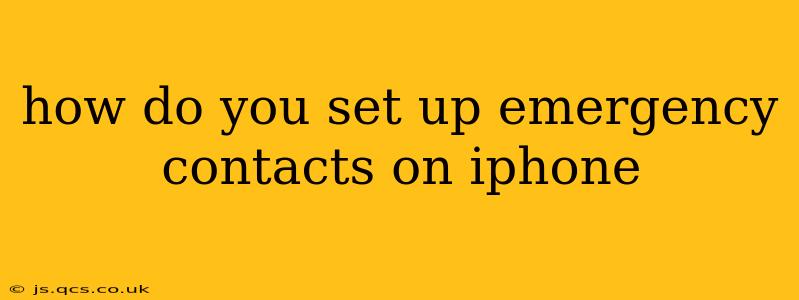Setting up emergency contacts on your iPhone is a crucial step in ensuring your safety and well-being. In an emergency situation, having readily accessible contact information for family, friends, or medical professionals can be the difference between receiving timely help and facing delays. This guide will walk you through the process, covering various methods and answering frequently asked questions.
How to Add Emergency Contacts on Your iPhone?
There are several ways to add emergency contacts to your iPhone, each offering different levels of accessibility.
Method 1: Adding Contacts Directly to the Medical ID
This is the most recommended method as it provides immediate access to your vital information, including emergency contacts, even when your phone is locked.
- Open the Health app: Locate the Health app on your iPhone's home screen and tap to open it.
- Navigate to Medical ID: Tap on your profile picture in the top right corner, then select "Medical ID."
- Edit Medical ID: Tap "Edit" in the top right corner.
- Add Emergency Contact: Scroll down to the "Emergency Contacts" section. Tap the "+" button to add a new contact. Select the contact from your existing contacts list. You can add multiple emergency contacts. It's a good idea to include at least one person who lives nearby and one who has medical knowledge if possible.
- Save Changes: Tap "Done" in the top right corner to save your changes. Ensure that "Show When Locked" is toggled on. This makes your Medical ID, including emergency contacts, visible even when your device is locked.
Method 2: Using the Shortcuts App (for quick access)
While not directly an emergency contact feature, the Shortcuts app allows you to create a shortcut that quickly dials or messages your emergency contacts. This requires more setup initially but can be faster in a panic.
- Create a new Shortcut: Open the Shortcuts app and tap the "+" button to create a new shortcut.
- Add actions: Add the "Contact" action and select your emergency contact(s). Then add a "Phone" action to initiate a call. Alternatively, you could use a "Message" action to send a text.
- Name the Shortcut: Give your shortcut a clear and easy-to-remember name like "Emergency Call".
- Add to Home Screen: Tap the three dots in the top right corner and then select "Add to Home Screen." This will add a widget to your home screen for easy access.
Method 3: Regular Contacts App (less ideal for emergencies)
While you can always directly call or message someone from your contacts list, this isn't ideal in an emergency as it requires unlocking your phone and navigating to the contact.
How to Access Emergency Contacts in an Emergency?
Accessing Emergency Contacts from the Locked Screen (Medical ID):
If your Medical ID is set to "Show When Locked," simply swipe up from the bottom of the lock screen and tap "Emergency" in the lower right corner. Your emergency contacts, along with other medical information, will be visible.
Accessing Emergency Contacts from the Shortcuts App:
Simply tap the "Emergency Call" (or whatever you named your shortcut) icon on your home screen.
What Information Should I Include in My Emergency Contacts?
It's crucial to include relevant information for your contacts. This might include:
- Primary Contact: A person who is readily available and geographically close.
- Medical Contact: Someone with medical knowledge or who can assist with medical needs.
- Secondary Contact: A backup person in case your primary contact is unreachable.
Remember to regularly update your emergency contacts as needed.
What if I don't have an iPhone?
For Android users, the method is similar, though the exact steps may vary slightly depending on the phone's operating system and version. Generally, it involves configuring a Medical ID or an equivalent feature in the device's settings.
How do I delete an emergency contact?
The process for deleting an emergency contact is the reverse of adding one. Open the Health app, navigate to Medical ID, tap "Edit," and then tap the red minus button next to the contact you want to remove.
By setting up your emergency contacts correctly, you ensure that vital information is readily available in case of an emergency. Remember that prevention is key, and proactively setting this up could save precious time and potentially lives.