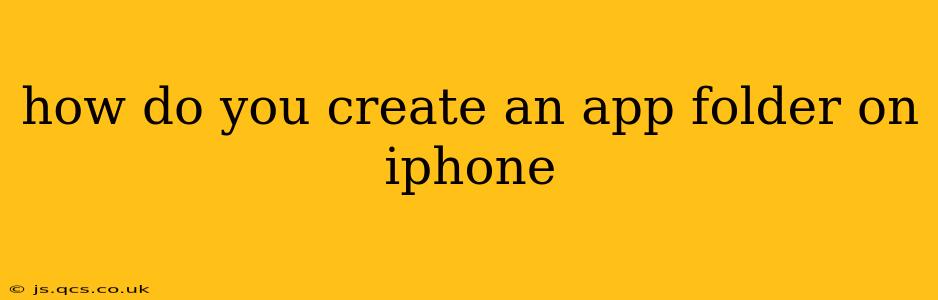How Do You Create an App Folder on iPhone?
Organizing your iPhone's home screen is crucial for maintaining a user-friendly experience. App folders are a fantastic way to group similar apps together, decluttering your screen and making apps easier to find. This guide will walk you through the simple process of creating an app folder on your iPhone.
The Basics: Creating Your First App Folder
Creating an app folder is incredibly intuitive. Here's how:
-
Locate the Apps: Find the two apps you want to group together on your home screen. These can be any two apps; there are no restrictions.
-
Tap and Hold: Press and hold your finger on one of the apps until the icons begin to wiggle. This indicates you've entered jiggle mode, also known as editing mode.
-
Drag and Drop: With one app still selected, drag it on top of another app. As you do this, you'll see a transparent folder appear.
-
Release: Release your finger. The two apps will now reside in a newly created folder. The folder will automatically be named based on the app category (e.g., "Games," "Productivity"), but you can rename it.
-
Add More Apps: To add more apps to the folder, simply repeat steps 2 and 3, dragging additional apps onto the folder.
Naming and Organizing Your App Folders
Once you've created your first app folder, you can customize it and create more to further organize your apps:
-
Renaming Your Folder: After creating a folder, tap the folder's name (which is initially suggested by iOS) at the top of the folder's contents. You can then type in a new name of your choice. Keep your naming convention consistent for better organization (e.g., using title-case for all folder names).
-
Adding and Removing Apps: You can always add or remove apps from a folder by entering jiggle mode (step 2 above) and dragging apps into or out of the folder.
-
Deleting a Folder: To delete a folder, simply drag all the apps out of the folder. Once the folder is empty, it will automatically disappear.
Frequently Asked Questions (FAQs)
H2: Can I create folders within folders on my iPhone?
No, unfortunately, you cannot create nested folders on an iPhone. You can only have a single level of folders. This means that you cannot create a folder inside another folder.
H2: How many apps can I put in a single folder?
There's no strict limit to the number of apps you can put in a folder. You can add as many apps as you need to keep your home screen organized. However, consider creating multiple folders if one folder becomes too unwieldy.
H2: What happens to my app widgets if I put the app in a folder?
If you add an app with a widget to an app folder, the widget will remain on your home screen, even if the app itself is placed inside a folder.
H2: What if I accidentally delete an app folder?
Deleting an app folder simply removes the folder itself; the apps inside remain on your home screen. You can then simply re-create the folder by repeating the steps mentioned above.
H2: Can I customize the order of apps within a folder?
Yes! Once you're in jiggle mode, you can rearrange the apps within a folder just as you would rearrange apps on your home screen.
By following these steps and utilizing the tips provided, you can effectively organize your apps and create a more streamlined and user-friendly iPhone experience. Remember, consistent naming conventions and strategic grouping of apps will make finding the apps you need much easier.