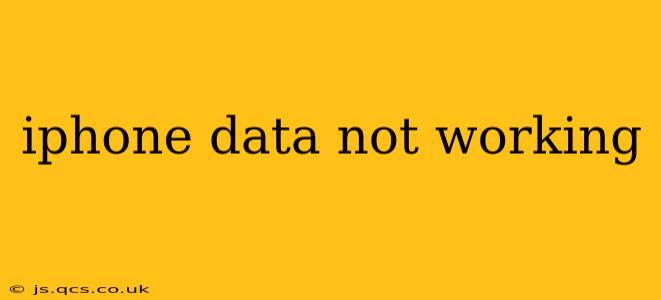Is your iPhone's cellular data refusing to cooperate? Don't worry, you're not alone. Many iPhone users experience this frustrating issue. This comprehensive guide will walk you through troubleshooting steps to get your mobile data back online. We'll cover everything from simple fixes to more advanced solutions, ensuring you're equipped to tackle the problem head-on.
Why Isn't My iPhone Cellular Data Working?
The reasons for iPhone data not working are surprisingly diverse. It could be a simple setting, a network issue, a problem with your SIM card, or even a hardware malfunction. Let's explore some of the most common culprits:
- Network Outages: The most common reason is a temporary outage in your cellular network. Check your carrier's website or social media for service interruptions in your area.
- Incorrect Settings: Accidental changes to your iPhone's cellular settings can disrupt data connectivity.
- SIM Card Issues: A damaged or improperly seated SIM card can prevent your iPhone from accessing cellular data.
- Software Glitches: Bugs in iOS can sometimes interfere with cellular data functionality.
- Airplane Mode: Make sure Airplane Mode is turned off. This seemingly obvious check often solves the problem.
- Data Plan Issues: You might have exceeded your data limit, or there might be a problem with your account. Contact your carrier to clarify.
- Hardware Problems: In rare cases, a hardware fault within your iPhone might be to blame.
How to Fix iPhone Data Not Working
Let's tackle these potential issues step-by-step:
1. Check Your Carrier's Network Status
Before diving into complex troubleshooting, verify that there are no reported outages in your area. A quick check on your carrier's website or app will save you time and effort if the problem originates from their end.
2. Restart Your iPhone
A simple restart can often resolve temporary software glitches that affect cellular data. Completely power off your iPhone, wait a few seconds, and then power it back on.
3. Toggle Airplane Mode
Turn Airplane Mode on, wait about 30 seconds, and then turn it off. This forces your iPhone to re-establish its connection to the cellular network.
4. Check Your Data Settings
- Cellular Data: Go to Settings > Cellular and make sure "Cellular Data" is toggled on.
- Data Options: Within the Cellular settings, check your data options. Ensure that "Cellular Data" is enabled and that your data plan is correctly configured.
- Mobile Data: Go to Settings > Mobile Data (if you see this option) and ensure that mobile data is enabled.
5. Check Your SIM Card
- Eject and Reinsert: Gently eject your SIM card using a SIM ejector tool, inspect it for any damage, and reinsert it securely.
- Try a Different SIM: If possible, try your SIM card in another compatible device to rule out a problem with the SIM itself.
6. Reset Network Settings
This option will erase your saved Wi-Fi passwords, Bluetooth pairings, and cellular settings. While this is a more drastic measure, it can resolve persistent network-related problems. Go to Settings > General > Transfer or Reset iPhone > Reset > Reset Network Settings.
7. Update Your iPhone's Software
Outdated iOS versions can contain bugs that affect cellular data. Check for software updates by going to Settings > General > Software Update.
8. Contact Your Carrier
If none of the above steps work, contact your mobile carrier. They can check for account issues, problems with your data plan, or network-side problems affecting your service. They might also be able to remotely troubleshoot the issue.
9. Is My Data Plan Active?
Make absolutely sure you're within your data allowance and that your account is active and in good standing with your mobile service provider. A simple call or check online can eliminate this as a possibility.
10. Hardware Issues (Seek Professional Help)
If you've exhausted all other options, there might be a hardware problem with your iPhone. In this case, it's best to contact Apple Support or an authorized repair center for professional assistance.
By systematically following these steps, you should be able to identify and resolve the cause of your iPhone's cellular data problems. Remember to be patient and persistent; troubleshooting can sometimes require several attempts. Good luck!