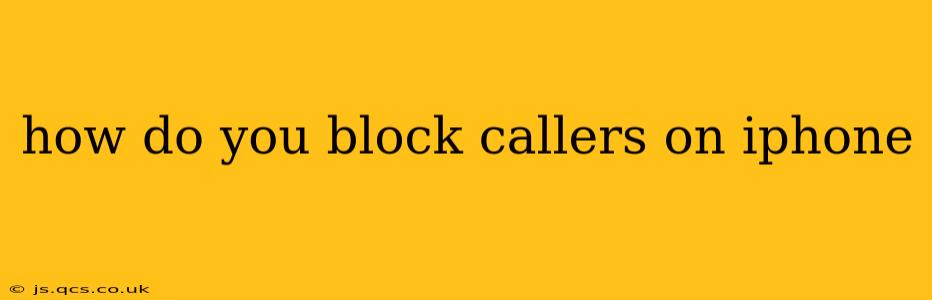Dealing with unwanted calls is a frustrating experience, but thankfully, blocking numbers on your iPhone is a straightforward process. This guide provides a comprehensive walkthrough of several methods, answering frequently asked questions along the way. We’ll cover blocking from the Recents list, Contacts, and even using third-party apps for more advanced blocking capabilities.
How to Block a Number from Recent Calls
This is the quickest way to block a number if you've already received a call from it.
- Open the Phone app: Locate the green phone icon on your home screen.
- Go to Recents: Tap the "Recents" tab at the bottom of the screen. This displays your recent calls.
- Find the number: Locate the unwanted number in your call history.
- Tap the "i" icon: This information icon is located to the right of the number.
- Tap "Block this Caller": This option will appear near the top of the screen. Confirm your choice.
That's it! The number is now blocked. Any future calls from this number will go directly to voicemail.
How to Block a Number from Your Contacts
If the unwanted number is already saved in your contacts, you can block it directly from there.
- Open the Contacts app: Find the blue icon with a silhouette.
- Locate the contact: Find the contact you wish to block.
- Tap the contact: This will open the contact's details.
- Scroll down: Look for the "Block this Caller" option. It might be under a section labeled "More."
- Tap "Block this Caller": Confirm your choice to block the contact.
This method ensures that calls and messages from this contact are blocked.
How to Block Unknown Callers
Dealing with numerous unknown calls? iOS offers a built-in feature to combat this.
- Open the Settings app: The gray icon with gears.
- Tap "Phone": This will open the phone settings.
- Tap "Silence Unknown Callers": Toggle this switch to the "on" position.
Now, calls from numbers not in your contacts or recent calls list will be sent directly to voicemail. You'll still see a notification of the missed call.
Can I Unblock a Number?
Yes, you can easily unblock a number if you change your mind.
- Open the Settings app: Same as before.
- Tap "Phone": Again, navigate to your phone settings.
- Tap "Blocked Contacts": This list shows all your blocked numbers.
- Locate the number: Find the number you want to unblock.
- Swipe left on the number: A red "Unblock" button will appear.
- Tap "Unblock": The number is now unblocked and can contact you again.
What if Blocking Doesn't Work?
If you're still receiving calls from a blocked number, the caller may be using a different number or employing call spoofing techniques. Consider reporting the number to your phone carrier or the authorities if the calls are harassing or threatening.
Can I Block Numbers Using Third-Party Apps?
While the built-in features are quite effective, several third-party apps offer additional call-blocking capabilities, such as advanced filtering and spam identification. Research available apps in your app store before installing. Be sure to read reviews and check permissions before giving any app access to your contact list and call history.
How Do I Block International Numbers?
The process for blocking international numbers is identical to blocking domestic numbers. Use the methods outlined above; the system doesn't distinguish between the origin of the number when blocking.
What Happens When I Block a Number?
When you block a number, the caller will not be able to reach you directly. Their calls will go straight to voicemail, and any messages they send will be blocked. They will not receive any notification that their calls are being blocked.
This comprehensive guide should equip you with the knowledge to effectively manage unwanted calls on your iPhone. Remember, your privacy and peace of mind are important. Use these tools to create a more positive communication experience.