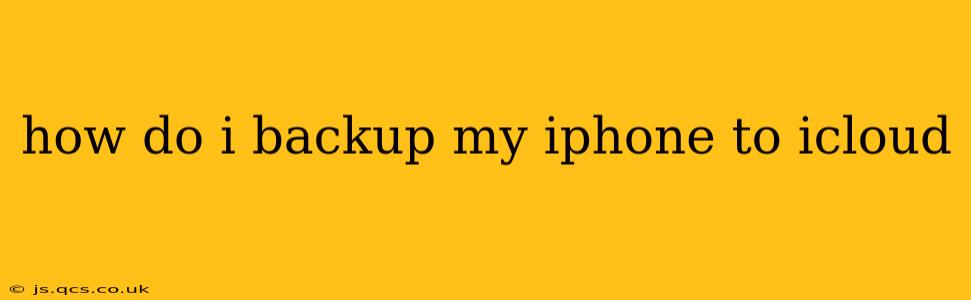Backing up your iPhone to iCloud is crucial for protecting your data. This simple process ensures that your photos, videos, contacts, messages, and app data are safe and recoverable in case of device loss, theft, or damage. This guide will walk you through the process step-by-step, answering common questions along the way.
What is iCloud Backup?
iCloud Backup is Apple's cloud-based service that automatically saves a copy of your iPhone's data to Apple's servers. This backup includes almost everything on your device, allowing you to restore your iPhone to its previous state if necessary. It's a convenient and automated way to safeguard your digital life.
How to Backup Your iPhone to iCloud
The process is surprisingly straightforward:
-
Ensure you have enough iCloud storage: Check your available iCloud storage in your iPhone's Settings > [Your Name] > iCloud > iCloud Storage. If you're low on space, you might need to upgrade your iCloud storage plan.
-
Connect to Wi-Fi: A stable Wi-Fi connection is essential for a successful backup. Avoid backing up over cellular data as it can consume a significant amount of data and incur charges.
-
Plug in your iPhone: Connecting your iPhone to a power source ensures the backup process isn't interrupted by a low battery.
-
Initiate the backup: Go to Settings > [Your Name] > iCloud > iCloud Backup. Toggle the iCloud Backup switch to the ON position. You'll see an option to back up now; tap Back Up Now to start an immediate backup.
-
Monitor the progress: You'll see a progress bar indicating how much of your data has been backed up. This can take some time depending on the amount of data on your iPhone. Avoid using your phone extensively during this process.
How Often Does iCloud Backup Automatically?
By default, iCloud Backup happens automatically daily when your iPhone is connected to Wi-Fi, locked, and plugged into power. However, you can manually initiate a backup anytime using the steps outlined above.
What Data is Included in an iCloud Backup?
An iCloud backup typically includes:
- App data: Data from most of your apps is included. Some apps may offer their own backup mechanisms, but iCloud handles a significant portion.
- Photos and videos: Your entire photo library is backed up.
- Messages: Text messages, iMessages, and MMS messages.
- Contacts: Your address book.
- Calendar events: Appointments and reminders.
- Device settings: Your personalized iPhone settings.
- Home screen layout: The arrangement of apps on your home screen.
What if I Run Out of iCloud Storage?
If you run out of iCloud storage, you'll need to upgrade your plan to continue backing up. You can manage your iCloud storage directly within your iPhone's settings under Settings > [Your Name] > iCloud > iCloud Storage. Apple offers various storage tiers at different price points.
Can I Restore My iPhone from an iCloud Backup?
Yes, you can restore your iPhone from an iCloud backup during the setup process of a new iPhone or after resetting your current one. The steps are detailed during the setup process itself.
How Long Does an iCloud Backup Take?
The time it takes to complete an iCloud backup depends on several factors, including:
- The amount of data on your iPhone: More data means a longer backup time.
- Your Wi-Fi connection speed: A faster connection means a quicker backup.
- The age of your device: Older devices may take slightly longer.
Generally, expect it to take anywhere from a few minutes to several hours.
Is iCloud Backup Secure?
Apple employs robust security measures to protect your iCloud backups, including end-to-end encryption for many data types. Your data is encrypted both in transit and at rest, enhancing privacy and security. However, it is always advisable to use a strong Apple ID password and enable two-factor authentication for added security.
By following these steps and understanding the nuances of iCloud Backup, you can confidently protect your valuable iPhone data. Remember to regularly check your backup status and ensure you have sufficient iCloud storage to maintain a comprehensive and current backup.