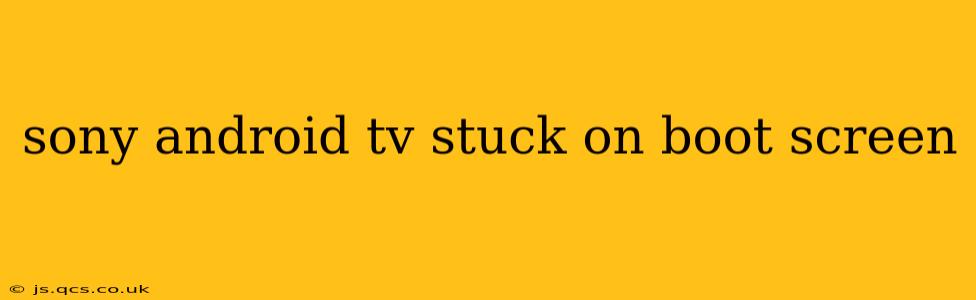Is your Sony Android TV frozen on the boot screen? A frustrating experience, but thankfully, there are several troubleshooting steps you can take before resorting to more drastic measures. This comprehensive guide will walk you through potential solutions, addressing common causes and providing clear, actionable advice. We'll even tackle some frequently asked questions to ensure you get your smart TV back up and running smoothly.
Why is My Sony Android TV Stuck on the Boot Screen?
Several factors can cause your Sony Android TV to get stuck during startup. These range from minor software glitches to more serious hardware problems. Identifying the root cause is the first step to finding a solution. Common culprits include:
- Software glitches: Corrupted software updates or temporary file conflicts are frequent offenders.
- Faulty updates: An incomplete or interrupted firmware update can leave your TV in a boot loop.
- Hardware issues: Problems with the internal memory, power supply, or other components can also prevent the TV from booting correctly.
- Overheating: In rare cases, excessive heat can cause the TV to malfunction and freeze during startup.
How to Fix a Sony Android TV Stuck on the Boot Screen
Let's dive into practical solutions to resolve your boot screen problem. Remember to proceed cautiously and follow instructions carefully.
1. Power Cycle Your TV
The simplest solution is often the most effective. A complete power cycle can clear temporary glitches:
- Unplug the power cord: Remove the power cord from the wall outlet, not just from the TV.
- Wait 60 seconds: This allows any residual power to dissipate.
- Plug it back in: Reconnect the power cord to the wall outlet and then to your TV.
- Power on: Attempt to turn on your Sony Android TV.
2. Perform a Factory Reset (Last Resort)
A factory reset erases all data and settings on your TV, returning it to its original state. Only use this as a last resort after trying other methods:
- Access the recovery menu: This process varies slightly depending on your Sony Android TV model. You might need to use a specific button combination (often involving the power button and volume buttons) while the TV is off. Consult your TV's manual for precise instructions.
- Navigate using the volume and power buttons: Once in the recovery menu, navigate using the volume buttons to highlight "Factory Reset" or a similar option.
- Select and confirm: Use the power button (or another designated button) to confirm the factory reset.
- Wait for completion: This process may take several minutes. Your TV will restart automatically.
3. Check for Physical Damage
Inspect your TV for any signs of physical damage, such as loose connections or visible damage to the internal components. If you find any issues, contacting Sony support or a qualified technician is recommended.
4. Update Your Firmware (If Possible)
If your TV manages to boot up partially, check for firmware updates. An outdated firmware version could be the source of the problem. However, this step may not be possible if your TV is completely stuck on the boot screen.
Frequently Asked Questions (FAQs)
Here are answers to some common questions related to Sony Android TVs stuck on the boot screen:
Will a Factory Reset Delete My Apps and Settings?
Yes, a factory reset will completely erase all data, apps, and settings from your Sony Android TV. It's crucial to back up any important data if possible before attempting this.
My TV is Still Stuck After Trying Everything. What Should I Do?
If all else fails, contact Sony support directly. They can provide further assistance or advise on repair options. You may need professional service to diagnose and fix a hardware problem.
How Can I Prevent This From Happening Again?
Regularly updating your TV's firmware is essential for maintaining optimal performance and stability. Avoid interrupting firmware updates and ensure your TV has adequate ventilation to prevent overheating.
By following these troubleshooting steps and addressing the FAQs, you should be well-equipped to handle a Sony Android TV stuck on the boot screen. Remember, patience and careful execution are key to resolving this issue successfully.