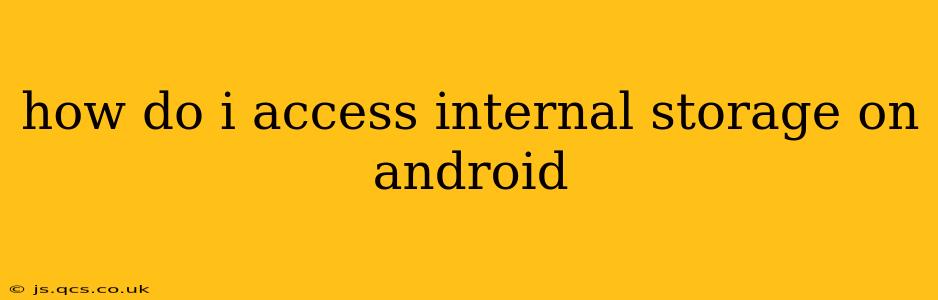Accessing your Android device's internal storage might seem straightforward, but the specifics depend on your Android version and phone manufacturer. This guide breaks down several methods and addresses common questions.
Why Access Internal Storage?
Before diving into the how-to, let's understand why you might need to access your internal storage. Common reasons include:
- Managing files: Transferring photos, videos, or documents to your computer.
- Freeing up space: Deleting unnecessary files to improve device performance.
- Installing apps from unknown sources: (Proceed with caution! Only do this from trusted sources.)
- Backing up data: Creating a backup of important files before a factory reset or upgrading.
Methods to Access Internal Storage on Android
The methods for accessing your internal storage vary slightly across different Android versions and phone manufacturers. However, the core principles remain the same. Here are the most common approaches:
1. Using File Manager Apps:
Most Android devices come pre-installed with a file manager app (often called "Files," "My Files," or a similar name). If not, the Google Play Store offers many free and reliable options, such as Solid Explorer or FX File Explorer. These apps provide a user-friendly interface to browse, manage, and transfer files from your internal storage. Simply open the app and navigate to the directories containing your files.
2. Connecting to a Computer (USB):
This method allows you to access your internal storage using your computer. Connect your Android device to your computer using a USB cable. Your computer should recognize your device. The exact method of accessing your files depends on your operating system:
- Windows: Your device might appear in "This PC" or "File Explorer." You may need to enable "MTP" (Media Transfer Protocol) or "PTP" (Picture Transfer Protocol) on your Android device to allow file transfers.
- macOS: Your Android device might appear on the desktop or in Finder. You might need to install additional software, such as Android File Transfer, for seamless file transfer.
3. Using Cloud Storage Services:
Services like Google Drive, Dropbox, and OneDrive offer seamless integration with Android devices. You can easily upload files to the cloud for backup and access them from other devices. While not directly accessing internal storage in the same way as file managers or computer connections, these services allow you to move files from internal storage to the cloud, achieving a similar result.
How Do I Find My Downloaded Files?
Downloaded files are typically stored in the "Downloads" folder, often accessible directly through your file manager app or via the notification bar after a download completes. The exact location might vary slightly depending on the app used for downloading.
How Do I Delete Files From Internal Storage?
Deleting files from internal storage is typically done through your file manager app. Simply navigate to the file you wish to delete, select it, and choose the "delete" or "trash" option. Remember to double-check before deleting, as this action is usually irreversible.
How Do I Transfer Files From Internal Storage to an SD Card?
If your Android device supports SD cards, you can typically transfer files by using your file manager app. Navigate to the file you wish to move, select it, and choose the "move" or "copy" option. Then, choose the SD card as the destination. Be aware that some phones and apps might not support this seamless SD card transfer for all file types.
How Much Internal Storage Do I Have?
You can typically find this information by going to your device's Settings, then searching for "Storage" or "About phone/device." This section usually displays the total storage capacity and the amount used.
This comprehensive guide helps you navigate the process of accessing your Android internal storage. Remember that slight variations may exist depending on your phone's model and Android version. Always back up important files regularly.