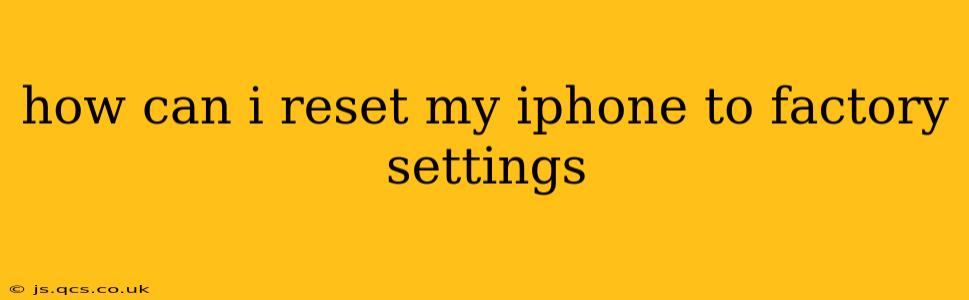How Can I Reset My iPhone to Factory Settings? A Comprehensive Guide
Resetting your iPhone to factory settings is a powerful tool for troubleshooting problems, preparing for sale or trade-in, or simply starting fresh. It erases all data and settings, returning your device to its original state as if it were brand new. However, it's a significant action, so it's crucial to understand the process and take necessary precautions beforehand. This guide will walk you through the different methods and answer frequently asked questions.
Method 1: Resetting Through Settings (Recommended)
This is the most common and generally recommended method for resetting your iPhone. It allows you to choose whether to keep or erase your data.
-
Back up your data: This is crucial! Before you begin, back up your iPhone to iCloud or your computer using Finder (macOS Catalina and later) or iTunes (earlier macOS versions). This saves your photos, videos, contacts, apps, and other important information. Losing this data is irreversible without a backup.
-
Open the Settings app: Locate the grey icon with gears on your home screen.
-
Tap "General": This option is usually near the top of the settings menu.
-
Scroll down and tap "Transfer or Reset iPhone": You'll find this towards the bottom of the General settings.
-
Tap "Erase All Content and Settings": This initiates the factory reset process. You may be prompted to enter your passcode.
-
Confirm your choice: You'll receive a final confirmation screen. Double-check that you've backed up your data before tapping "Erase iPhone".
-
Wait for the process to complete: This can take some time, depending on the amount of data on your iPhone. Do not interrupt the process.
-
Set up your iPhone: Once the reset is complete, your iPhone will restart. You'll then need to go through the initial setup process as if it were a brand new device.
Method 2: Resetting Through Recovery Mode (For Troubleshooting)
This method is typically used when your iPhone is experiencing significant software issues and won't respond to the standard reset method. It's more advanced and should only be attempted if necessary.
-
Connect your iPhone to your computer: Use the Apple USB cable that came with your device.
-
Open Finder (macOS Catalina and later) or iTunes (earlier macOS versions).
-
Put your iPhone into recovery mode: The exact steps vary slightly depending on your iPhone model. Search online for "put [your iPhone model] in recovery mode" for specific instructions.
-
Follow the on-screen prompts: Your computer will detect your iPhone in recovery mode and provide options to restore or update your device. Choose "Restore" to perform a factory reset.
What Happens When I Reset My iPhone to Factory Settings?
All data and settings on your iPhone will be erased. This includes:
- Photos and videos: Unless backed up.
- Apps and app data: Unless backed up.
- Contacts and calendar information: Unless backed up.
- Messages and iMessages: Unless backed up.
- Settings (Wi-Fi passwords, location services, etc.): All settings will be reset to default.
Can I Reset My iPhone Without Losing My Data?
No. A factory reset completely erases all data on the device. Backing up your data beforehand is essential to avoid permanent data loss.
How Long Does It Take to Reset My iPhone?
The time it takes depends on the amount of data stored on your device. It can range from a few minutes to over an hour.
What if I Forget My Passcode After Resetting?
If you forget your passcode after resetting your iPhone, you may need to use recovery mode and restore your iPhone from a backup. If you don't have a backup, you may lose all your data.
Remember to always back up your iPhone before performing a factory reset to avoid irreversible data loss. If you encounter any issues, refer to Apple's support website or contact Apple Support directly for assistance.