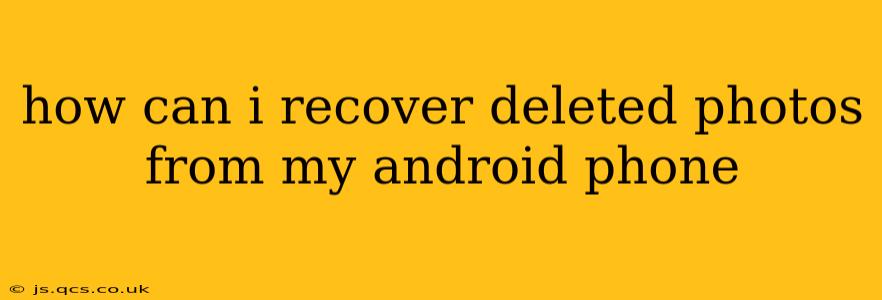Losing precious photos from your Android phone can be devastating. Fortunately, there are several methods you can try to recover those deleted images, ranging from simple troubleshooting to using specialized data recovery software. This guide will walk you through the process, offering solutions for various scenarios.
What Happens When You Delete a Photo?
Before diving into recovery methods, it's crucial to understand what happens when you delete a photo on Android. Deleting a photo doesn't immediately erase it from your phone's storage. Instead, the space occupied by the photo is marked as available for new data. The actual photo data remains on your phone's memory until it's overwritten by new files. This window of opportunity is key to successful photo recovery. The sooner you act after deletion, the higher your chances of success.
How to Recover Deleted Photos from My Android Phone's Trash/Recycle Bin?
Many Android devices now include a "Trash" or "Recycle Bin" feature for recently deleted photos. This is the easiest recovery method. Check your phone's gallery app. It might have a dedicated trash folder. Look for a menu option within your gallery app; it's often represented by three dots or lines. From there, you should find an option to access the recently deleted items. You can restore your photos from here directly. Note that this trash typically keeps items for a short period (e.g., 30 days), after which they are permanently deleted.
Can I Recover Deleted Photos from My Google Photos Backup?
If you have Google Photos backup enabled, this is your best bet for easy recovery. Check your Google Photos app or website. Search for the photos you've lost. If they were backed up, you can restore them to your phone or download them directly. Remember that the "Trash" in Google Photos also holds deleted items for a limited time. Make sure to check there too. High-quality images stored in Google Photos may take longer to restore than compressed ones.
How Can I Recover Deleted Photos Without a Backup?
If you didn't have a backup, recovery becomes more challenging but not impossible. This typically involves using data recovery software.
Using Data Recovery Software:
Several data recovery apps are available on the Google Play Store. These apps scan your device's storage for deleted files, including photos. Be cautious when choosing an app, ensuring it's reputable and from a trusted developer, as some may contain malware. Remember to review user ratings and app permissions carefully before downloading and installing. After installation, follow the app's instructions to scan your device and recover your lost photos.
Is there a way to recover deleted photos from my phone's SD card?
If your phone uses an SD card for storage, you might recover deleted photos from the SD card using dedicated data recovery software designed for SD cards. This software often works by scanning the SD card's file system for remnants of deleted images. You might need a card reader to connect your SD card to a computer for this method.
What Should I Do to Prevent Future Photo Loss?
Preventing photo loss is always preferable to recovery. Here are some best practices:
- Regular Backups: Utilize cloud services like Google Photos, Dropbox, or OneDrive to automatically back up your photos.
- Multiple Backup Locations: Don't rely on only one backup method. Using both cloud services and external storage offers better protection against data loss.
- Regularly Empty Your Trash: While convenient, don't forget to periodically empty your device's and Google Photos' trash folder to free up space.
- Use a Secure SD Card: If using an SD card, ensure it's high quality and from a reputable brand.
- Avoid Overwriting: After deleting photos, avoid taking new photos or installing apps that could overwrite the deleted files.
By understanding the deletion process and utilizing the available recovery methods and preventative measures, you can significantly increase your chances of recovering lost photos and protecting your precious memories. Remember to act quickly after deletion for the best results.