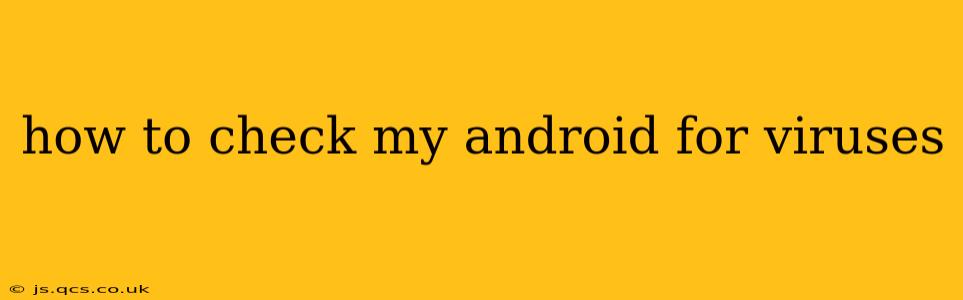Android's open-source nature makes it a popular target for malware. While Google Play Protect offers a degree of security, proactive checks and preventative measures are essential for maintaining a virus-free Android experience. This guide will walk you through various methods to detect and remove potential threats.
What are the Signs of a Virus on My Android?
Before diving into the detection methods, it's crucial to identify potential indicators of a viral infection. These signs can vary, but some common red flags include:
- Unexpected high data usage: Malicious apps often secretly transmit data, leading to unexpectedly high mobile bills.
- Excessive battery drain: Viruses can drain your battery faster than usual.
- Slow performance: Apps loading slowly, the phone freezing, or general sluggishness can be symptoms of a malware infection.
- Unexplained pop-ups: Frequent, intrusive pop-up ads are a classic sign of adware, a type of malware.
- Suspicious apps: If you find apps you didn't install or don't recognize, they could be malicious.
- Phone overheating: Certain malicious activities can cause your phone to overheat.
How to Check Your Android for Viruses Using Built-in Tools
Android incorporates several built-in security features to help combat malware. Let's explore how to leverage them:
Google Play Protect: Your First Line of Defense
Google Play Protect is a built-in security system that scans apps before installation and regularly scans your device for harmful apps. To ensure it's active and functioning correctly:
- Open the Google Play Store app.
- Tap your profile icon (usually in the top right corner).
- Select Play Protect.
- Verify that the "Scan apps with Play Protect" option is enabled. You should also review the scan history.
Regularly Check App Permissions
Malicious apps often request excessive permissions. Regularly reviewing app permissions can help you identify suspicious activity:
- Go to Settings > Apps.
- Select an app to review its permissions.
- Pay close attention to permissions that seem unnecessary for the app's function (e.g., a flashlight app requesting access to your contacts). If an app requests permissions that make you uncomfortable, uninstall it immediately.
How Can I Manually Check for Viruses on My Android?
While built-in tools offer a good level of protection, conducting a manual check can provide an extra layer of security. Here’s how:
Use a Reputable Third-Party Antivirus App
Numerous reputable antivirus apps are available on the Google Play Store. However, be cautious and only download apps from trusted developers with high ratings and positive reviews. Popular options include (but are not limited to):
- Note: Installing multiple antivirus apps isn't recommended, as they can conflict and slow down your device. Choose one trusted app and stick with it.
Regularly Scan Your Device
Once you've installed an antivirus app, perform regular scans (at least weekly) to detect potential threats. Most antivirus apps provide options for on-demand scans, scheduled scans, and quick scans. Follow the app's instructions for initiating a scan.
What Should I Do If I Find a Virus on My Android?
If an antivirus app detects malware, follow these steps:
- Immediately quarantine or remove the infected app: Follow the instructions provided by your antivirus app.
- Change your passwords: If the malware accessed sensitive information, change your passwords for all your accounts.
- Contact your bank: If you suspect financial information was compromised, contact your bank immediately.
- Perform a factory reset (as a last resort): If the malware persists after removal, a factory reset might be necessary. This will erase all data on your device, so back up your important files beforehand.
How Often Should I Scan My Android for Viruses?
The frequency of your scans depends on your usage habits and risk tolerance. A weekly scan is a good starting point for most users. However, if you frequently download apps from outside the Google Play Store or visit untrusted websites, consider increasing the frequency to bi-weekly or even daily.
Can I Prevent Viruses on My Android?
Prevention is key to maintaining a safe Android experience. Consider these preventative measures:
- Download apps only from the Google Play Store: The Play Store has more stringent security measures than other app stores.
- Enable automatic updates: Keeping your operating system and apps updated helps patch security vulnerabilities.
- Be cautious when clicking links: Avoid clicking links from unknown sources or suspicious emails.
- Use strong passwords: Protect your accounts with strong, unique passwords.
- Be mindful of Wi-Fi networks: Avoid connecting to public Wi-Fi networks unless absolutely necessary.
By following these guidelines and implementing both proactive and reactive measures, you can significantly reduce the risk of viral infections and maintain a secure and enjoyable Android experience. Remember that vigilance and informed decision-making are crucial for safeguarding your digital life.