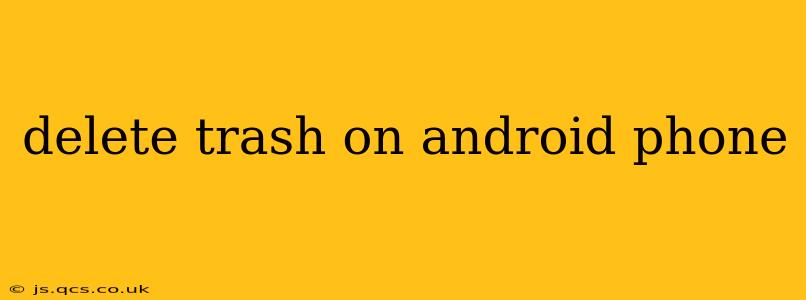Android phones, like computers, accumulate digital clutter over time. Understanding how to effectively delete trash, encompassing temporary files, app cache, and unwanted data, is crucial for maintaining optimal phone performance and storage space. This guide provides a comprehensive approach to cleaning up your Android device.
What is Considered "Trash" on an Android Phone?
Before diving into deletion methods, let's define what constitutes digital "trash" on your Android device:
- Downloaded Files: Images, videos, documents, and other files downloaded from the internet or transferred from other sources. These can quickly consume significant storage if not managed.
- App Cache: Temporary data created by apps to improve loading speeds. While beneficial for performance, excessive cache can bloat storage.
- Temporary Files: Files created by the operating system and apps during normal operation. These are often deleted automatically, but sometimes manual intervention is needed.
- Unused Apps: Apps you no longer use occupy valuable storage space.
- System Logs: Logs recording system activity can build up over time. While crucial for troubleshooting, they are often safe to delete periodically.
How to Delete Trash on Your Android Phone
There are several ways to tackle the different types of digital clutter on your Android phone. Here's a breakdown of effective methods:
1. Deleting Downloaded Files
This is the most straightforward method. Locate files you want to delete in your file manager (often pre-installed, or available on the Google Play Store). Many phones organize files by type (images, videos, documents). Select the files you wish to remove and tap the delete option. Remember to empty the recycle bin or trash folder if your file manager has one.
2. Clearing App Cache
This process varies slightly depending on your Android version and phone manufacturer. Generally, you can find this option by navigating to Settings > Apps & Notifications > [App Name] > Storage & Cache. Then tap "Clear Cache." This will remove temporary files associated with the app without deleting your app data or settings. Consider clearing cache for apps you frequently use to maintain optimal performance.
3. Uninstalling Unused Apps
Navigate to your app drawer or the Google Play Store. Locate apps you no longer use and uninstall them. This will free up storage space occupied by the app and its associated data. Be mindful of essential apps you might accidentally uninstall.
4. Using Built-in Storage Management Tools
Many Android phones include built-in tools to manage storage. These tools often analyze storage usage, identify large files, and suggest files to delete. The location of these tools varies, but they are often accessible through the Settings app, sometimes under headings like "Storage," "Battery & Storage," or "Device Maintenance."
5. Employing Third-Party Cleaning Apps
Numerous third-party apps specialize in cleaning up Android devices. These apps often provide features beyond basic file deletion, including cache cleaning, junk file removal, and even antivirus capabilities. However, exercise caution when selecting such apps; ensure they have high ratings and are from reputable developers.
6. Regularly Backing Up Your Data
Before undertaking any significant deletion process, backing up your essential data (photos, videos, contacts, etc.) is highly recommended. This precaution protects against accidental data loss. Several cloud storage services (Google Drive, Dropbox, etc.) offer easy backup options.
Frequently Asked Questions (FAQs)
How do I delete temporary files on my Android phone?
Many temporary files are automatically deleted by the system. However, using a dedicated cleaning app or your device's built-in storage management tool can often identify and remove residual temporary files. Clearing the app cache also eliminates many temporary files generated by individual applications.
Is it safe to clear app cache?
Yes, clearing app cache is generally safe. It removes temporary files that apps use to speed up loading times, not your personal data or app settings. Clearing the cache might require the app to reload some data the next time you use it, but it won't cause any data loss.
How often should I clean my Android phone's trash?
The frequency depends on your usage. If you download many files or use numerous apps, consider cleaning your phone every few weeks or even more often. For lighter users, a monthly clean might suffice. Regular maintenance is key to maintaining optimal performance and storage.
What happens if I delete system files?
Deleting system files can be risky and may cause your phone to malfunction. Avoid manually deleting files in system folders unless you have expert knowledge. Instead, focus on deleting your personal data and app caches. The built-in storage management tools are usually safe to use; they avoid deleting crucial system files.
By following these methods and regularly performing maintenance, you can effectively manage your Android phone's storage and maintain optimal performance. Remember, proactive management is key to preventing storage issues and keeping your device running smoothly.