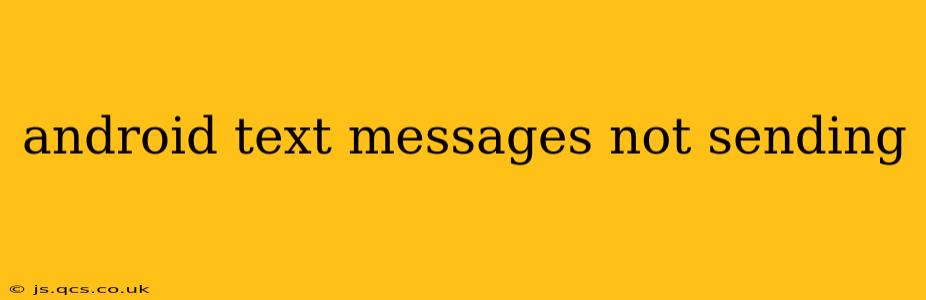Are your Android text messages failing to send? It's a frustrating problem, but thankfully, there are several troubleshooting steps you can take to resolve the issue. This comprehensive guide will walk you through the most common causes and solutions, helping you get back to seamless communication.
Why Aren't My Android Text Messages Sending?
This seemingly simple problem can stem from various sources, from minor software glitches to more significant network or device issues. Let's explore some of the most frequent culprits.
1. Network Connectivity Issues
This is often the primary reason. If you lack a stable cellular or Wi-Fi connection, your messages won't go through.
- Check your signal strength: Is your signal weak or nonexistent? Move to an area with better reception.
- Restart your phone: A simple reboot can often resolve temporary network glitches.
- Check your data plan: Ensure you have sufficient data allowance and that your data is enabled. Some carriers restrict texting if your data runs out.
- Airplane mode toggle: Turn airplane mode on and off. This forces your phone to reconnect to the network.
2. Message Center Number Issues
Your phone needs the correct Message Center Number (or SMS center number) to send texts. An incorrect number will prevent sending. This is less common now, with automatic configuration by most carriers, but can still occur.
- Check your Message Center Number (This requires searching your phone's settings; the location varies by phone model and Android version): If you find the number is incorrect or missing, contact your carrier for the correct number and instructions on how to update it. Incorrect settings can often be corrected using a reset to factory defaults, if you back up all your data first.
3. SIM Card Problems
Problems with your SIM card can also interfere with sending messages.
- Check your SIM card: Is it properly inserted and not damaged? Try gently reseating it. If you have a spare SIM, try swapping it out to test the SIM card.
- Contact your carrier: If the issue persists, it could indicate a problem with the SIM card itself.
4. App-Specific Problems (Messaging App)
Your messaging app may be malfunctioning.
- Force stop and clear cache/data: Force-stopping the app and clearing its cache and data can often resolve software glitches. (This will erase your message history; ensure it has been backed up if necessary)
- Update the app: Check your app store for updates to your messaging app.
- Try a different messaging app: If possible, temporarily switch to a different messaging app to see if the problem persists. This helps isolate if it is a problem with the app itself.
5. Blocked Number or Contact
Is the recipient's number blocked, or are you accidentally blocked?
- Unblock the number: Check your blocked contacts list and unblock the recipient if necessary. Alternatively, consider that you may have been blocked by the recipient.
- Try texting a different number: Try sending a text message to a different number to determine if the issue is contact-specific.
6. Insufficient Storage Space
Your phone's storage might be full, preventing the sending of new messages.
- Check your storage: Check your device's available storage. Delete unnecessary files, apps, and media to free up space.
7. Software Glitches or Bugs
Sometimes, there are software bugs within your Android operating system which prevent sending messages.
- Restart your device: Again, a simple restart can often work wonders.
- Check for Android updates: Make sure your Android OS is up to date.
- Factory reset (last resort): As a last resort, consider performing a factory reset. This will wipe your device, restoring it to factory settings. Remember to back up your data before doing this.
8. Carrier Network Outages
Finally, your carrier's network might be experiencing an outage.
- Check your carrier's status page: Check your mobile carrier's website or social media for any reported outages.
By systematically working through these steps, you should be able to identify and resolve the issue preventing your Android text messages from sending. If the problem persists after trying all these solutions, contacting your mobile carrier's technical support is your next best step. They possess tools and access to your account details to pinpoint the problem more precisely.