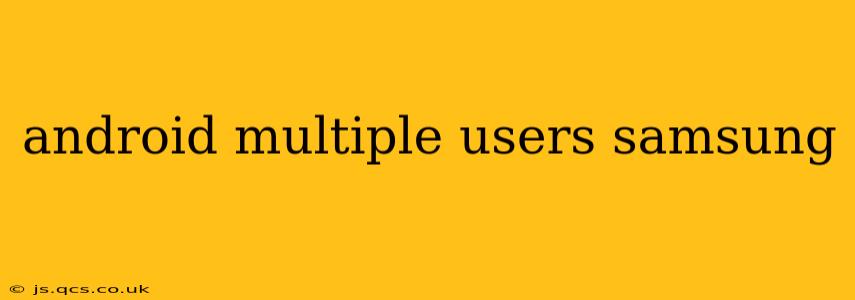Samsung devices, like many Android phones, offer the fantastic feature of multiple user accounts. This allows several individuals to share a single device without compromising personal data or settings. Whether you're sharing a tablet with family members, lending your phone to a friend, or simply want to separate your work and personal life, understanding how to manage multiple users on your Samsung Android device is crucial. This guide will cover everything you need to know about setting up, managing, and troubleshooting multiple users on your Samsung phone or tablet.
How to Add a New User on My Samsung Phone?
Adding a new user on your Samsung device is surprisingly straightforward. Here's a step-by-step guide:
- Open Settings: Locate and tap the "Settings" app, usually represented by a gear icon.
- Navigate to Accounts and Backup: Depending on your Android version and Samsung's One UI customization, this might be slightly different. Look for options like "Accounts," "Users," "Biometrics and security," or "General management." You may need to explore a few submenus.
- Find "Users": Once in the Accounts or related section, find the option for "Users," "Add user," or something similar.
- Add a New User: Tap the button to add a new user. You'll be presented with various options to set up the new user profile.
- Choose User Type: You'll generally have a choice between a "Standard" user and a "Restricted" user profile. A Standard user has full access to the device's functionalities, while a Restricted profile offers limited access and control, perfect for children or guests.
- Set Up the New User: The new user will need to create their own profile, potentially involving setting a password or PIN.
What is a Restricted Profile on My Samsung Galaxy?
A restricted profile is a crucial security and privacy feature offered by Samsung and Android. It allows you to create user accounts with limited access. This is especially useful for:
- Children: You can control which apps they can access and prevent them from making unwanted changes to your device's settings.
- Guests: Share your device temporarily without worrying about them accessing sensitive information or changing settings.
- Work/Personal Separation: Create a restricted profile for work, accessing only work-related apps and data, keeping it separate from your personal data.
Can I Delete a User on My Samsung Device?
Yes, you can easily remove a user profile from your Samsung device. The process is similar to adding a user, but instead of "Add user," you'll look for an option to "Remove user" or "Delete user". Important: Deleting a user will permanently remove all data associated with that profile. Ensure you have backed up any important information before deleting a user.
How Do I Switch Between Users on My Samsung Galaxy?
Switching between users is quite simple. The process usually involves:
- Accessing the Quick Settings Panel: Swipe down from the top of the screen to access the Quick Settings panel.
- Looking for the User Switcher: Look for an icon or notification that indicates the currently active user. Tapping this will show you a list of available users, allowing you to select and switch to another account.
- Using the Power Menu: In some cases, the power menu (accessed by long-pressing the power button) might provide options to switch users.
What Happens to Data When I Add or Remove a Samsung User?
When you add a user, a completely separate profile is created, meaning each user has their own app data, settings, and files. Removing a user will permanently delete all associated data unless you've backed it up beforehand. The main user's data remains unaffected.
Can I Use Multiple Google Accounts on One Samsung Phone?
Yes, you can use multiple Google accounts on a single Samsung phone. However, this is different from multiple users. Multiple Google accounts allow you to access different services (Gmail, Google Drive, etc.) using separate credentials within a single user profile. Multiple users, on the other hand, create completely separate profiles on the device itself. You can certainly use multiple Google accounts within each user profile.
This comprehensive guide should equip you with the knowledge to effectively utilize the multiple users feature on your Samsung device. Remember to always back up important data before making any significant changes to your user profiles. This allows you to maintain control over your privacy and optimize device usage for everyone.