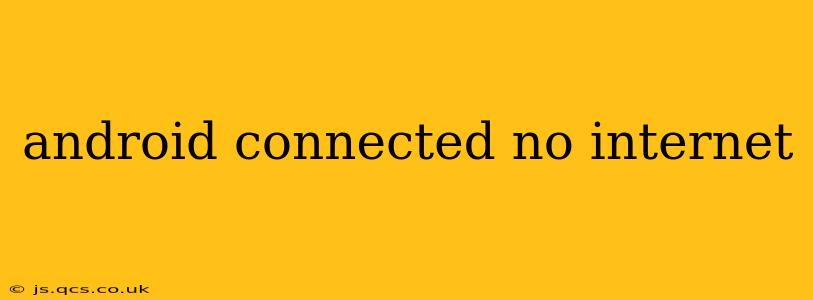Your Android phone says it's connected to Wi-Fi or mobile data, but you can't access the internet? This frustrating problem is more common than you might think. Let's troubleshoot this issue and get you back online. This guide will cover various solutions, from simple fixes to more advanced techniques.
Why is my Android phone connected but has no internet?
This seemingly simple problem can stem from a variety of sources. Before diving into solutions, understanding the potential causes is crucial. The issue might lie with your network connection, your phone's settings, or even a problem with your internet service provider (ISP).
What are the possible causes?
- Network issues: Your router might be malfunctioning, your internet service might be down, or there could be problems with the signal strength in your location. This is often the most common culprit.
- Incorrect phone settings: Your Wi-Fi or mobile data settings might be incorrectly configured, preventing your device from accessing the internet, even if it appears connected.
- Software glitches: Bugs in the Android operating system or your phone's apps could interfere with internet connectivity.
- DNS problems: Your Domain Name System (DNS) settings might be incorrect, preventing your phone from translating website addresses into IP addresses, making it impossible to load pages.
- Airplane Mode: Surprisingly often, Airplane Mode is accidentally enabled, blocking all wireless connections.
How to fix "Android connected, no internet"
Let's tackle potential solutions systematically, starting with the simplest fixes.
1. Check your Airplane Mode
This seems obvious, but it’s astonishingly common to accidentally turn on Airplane Mode and forget. Make sure this is OFF.
2. Restart your phone and router
A simple restart can often resolve temporary software glitches affecting your internet connection. Restart your phone completely, then unplug your router and modem, wait 30 seconds, plug them back in, and wait for them to fully reboot.
3. Forget and reconnect to your Wi-Fi network
Sometimes, the connection becomes corrupted. Go to your Wi-Fi settings, select your network, and choose "Forget Network". Then, reconnect by entering your password again. This forces a clean connection.
4. Check your mobile data connection (if applicable)
If you're using mobile data, ensure it's enabled and that you have a sufficient data allowance. Check your mobile carrier's network status for any outages.
5. Check your router's settings
Log into your router's administration panel (usually via a web browser) to ensure there are no issues with the router's configuration or firewall settings that might be blocking your phone's access.
6. Check for software updates
Ensure your Android phone has the latest operating system updates installed. These updates often include bug fixes that could resolve connectivity problems.
7. Check your DNS settings
Incorrect DNS settings can prevent internet access. You can try changing your DNS settings to a public DNS server like Google Public DNS (8.8.8.8 and 8.8.4.4) or Cloudflare DNS (1.1.1.1 and 1.0.0.1).
8. Check for network conflicts
If you've tried everything else, there might be a conflict within your network. Try temporarily disconnecting other devices from your Wi-Fi network to see if the problem is resolved. This can identify if another device is causing the issue.
9. Check for Proxy settings
If you have proxy settings configured on your Android phone, ensure they are correct and working. Incorrect proxy settings can also prevent internet access.
10. Factory Reset (Last Resort)
Only attempt this if all else fails. A factory reset will erase all data on your phone, so back up important information first. This is a drastic measure, but it can resolve deep-seated software issues affecting connectivity.
What to do if the problem persists?
If you've tried all these steps and still can't access the internet, contact your internet service provider (ISP) to report a potential outage or other issues with your internet connection. You may also need to contact your Android phone manufacturer or a qualified technician for further assistance.