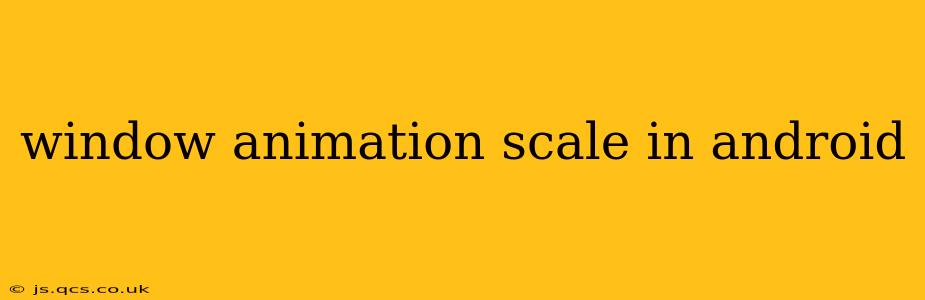Android offers a rich set of animation capabilities to enhance the user experience. Scaling animations, in particular, are crucial for creating smooth and visually appealing transitions between different screen states or UI elements. This guide delves into the intricacies of window animation scaling in Android, providing a detailed explanation and practical examples. We'll explore different approaches, addressing common questions and challenges developers face when implementing these animations.
What are Window Animations in Android?
Window animations in Android refer to visual effects applied to the transitions between activities, dialogs, or other UI components. These animations can drastically improve the app's aesthetic appeal and user engagement. Scaling animations specifically involve changing the size of a window or view during a transition, creating a dynamic and visually interesting effect.
How to Implement Window Scale Animations
Android offers several ways to implement window scale animations. The most common approaches involve using XML animation resources or the Animator class.
Using XML Animation Resources:
This method provides a declarative approach, defining animations in XML files that are then referenced in your code. This is often preferred for its readability and maintainability, especially for simple animations.
Here's an example of a scale animation defined in res/anim/scale_animation.xml:
<?xml version="1.0" encoding="utf-8"?>
<scale xmlns:android="http://schemas.android.com/apk/res/android"
android:fromXScale="0.5"
android:toXScale="1.0"
android:fromYScale="0.5"
android:toYScale="1.0"
android:pivotX="50%"
android:pivotY="50%"
android:duration="500" />
This animation scales a view from half its size to its full size over 500 milliseconds. The pivotX and pivotY attributes define the point around which the scaling occurs (here, the center).
To apply this animation to a window, you would typically set it in your activity's theme:
<style name="AppTheme" parent="Theme.AppCompat.Light.DarkActionBar">
<item name="android:windowAnimationStyle">@style/WindowAnimation</item>
</style>
<style name="WindowAnimation">
<item name="android:activityOpenEnterAnimation">@anim/scale_animation</item>
<item name="android:activityOpenExitAnimation">@anim/scale_animation</item>
<item name="android:activityCloseEnterAnimation">@anim/scale_animation</item>
<item name="android:activityCloseExitAnimation">@anim/scale_animation</item>
</style>
Using the Animator Class:
For more complex animations or scenarios requiring programmatic control, the Animator class provides a more flexible approach. You can create ScaleAnimator objects and customize various aspects of the animation.
ScaleAnimation scaleAnimation = new ScaleAnimation(0.5f, 1.0f, 0.5f, 1.0f, Animation.RELATIVE_TO_SELF, 0.5f, Animation.RELATIVE_TO_SELF, 0.5f);
scaleAnimation.setDuration(500);
view.startAnimation(scaleAnimation);
This Java code achieves a similar effect to the XML example above. However, it provides more granular control, allowing for dynamic adjustments based on runtime conditions.
How to Control the Scale Animation Duration?
The duration of the scale animation is controlled using the android:duration attribute in XML (as shown in the examples above) or the setDuration() method in the Java code. Simply adjust the numerical value to change the animation's speed. A higher value means a longer animation duration.
How to Set the Animation Pivot Point?
The pivot point defines the center of the scaling effect. In the XML examples, android:pivotX and android:pivotY control this, usually expressed as a percentage of the view's width and height (e.g., "50%" for the center). Using Animation.RELATIVE_TO_SELF and providing floats in the Java approach does the same, relative to the view's dimensions. Changing these values alters where the scaling appears to originate from.
How to Apply Different Animations for Different Activities?
You can apply different animations to different activities by creating unique animation resources (XML files) and referencing them in the individual activity themes. Each activity can have its own custom theme specifying the desired enter and exit animations.
Conclusion
Mastering window scale animations in Android significantly improves the overall user experience. Whether you choose the declarative simplicity of XML animations or the programmatic flexibility of the Animator class, understanding the core concepts and techniques presented here empowers you to create visually stunning and engaging applications. Remember to experiment with different durations, pivot points, and animation types to achieve the desired visual effect for your Android application.