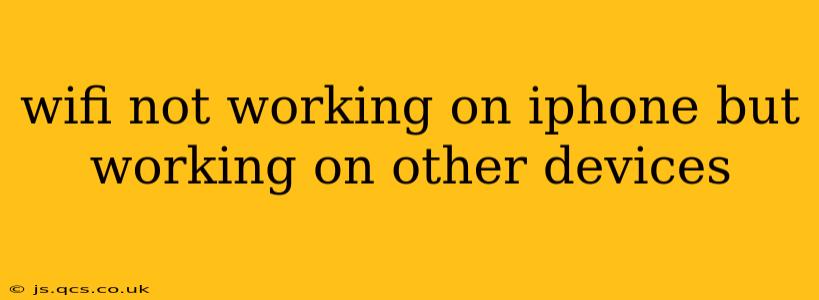Is your iPhone refusing to connect to WiFi, while all your other devices are happily surfing the web? This frustrating problem is surprisingly common, but thankfully, there are several troubleshooting steps you can take to get your iPhone back online. This comprehensive guide will walk you through the most effective solutions, answering many common questions along the way.
Why is my iPhone WiFi not working while other devices are connected?
This issue can stem from a variety of problems, ranging from simple software glitches to more complex hardware malfunctions. The problem isn't necessarily with your router or internet connection itself; the issue lies specifically with your iPhone's ability to connect and utilize the network.
What are the most common causes?
Several factors can lead to this frustrating situation. Here are some of the most frequently encountered causes:
- Software glitches: iOS updates sometimes introduce bugs that interfere with WiFi connectivity.
- Incorrect network settings: An incorrect password, or a problem with your iPhone's saved network settings can disrupt the connection.
- Network interference: Other devices, appliances (like microwaves), or even physical obstructions can sometimes interfere with your WiFi signal.
- Hardware issues: In rare cases, a problem with your iPhone's internal WiFi antenna might be to blame. This is less common than software problems, though.
- Outdated iOS: An outdated operating system can lack compatibility with your router or have known bugs affecting WiFi.
How can I fix my iPhone's WiFi connection?
Let's dive into practical solutions you can try. Remember to test your WiFi connection after each step:
1. Restart your iPhone:
This is the simplest solution and often resolves minor software glitches. Turn your iPhone completely off, wait a few seconds, and then power it back on.
2. Restart your router and modem:
Sometimes, a simple reboot of your internet hardware can solve connectivity issues. Unplug both your modem and router, wait 30 seconds, plug the modem back in, wait for it to fully power up, then plug in your router.
3. Forget the Network and Rejoin:
Your iPhone might have saved incorrect network settings. To fix this:
- Go to Settings > Wi-Fi.
- Find your WiFi network and tap the information icon (the "i" in a circle).
- Tap "Forget This Network."
- Reconnect to your WiFi network by entering the password again.
4. Check your iPhone's Airplane Mode:
Ensure Airplane Mode is turned off. This mode disables all wireless connections, including WiFi.
5. Update your iOS:
An outdated operating system can cause compatibility issues. Go to Settings > General > Software Update to check for and install any available updates.
6. Check for Network Interference:
Move your iPhone closer to your router to see if the signal improves. Try to eliminate potential sources of interference like microwaves or other electronic devices.
7. Reset Network Settings:
This will reset all your network configurations, including WiFi passwords and VPN settings. Be aware that you'll need to re-enter your passwords for all your networks after this step:
- Go to Settings > General > Transfer or Reset iPhone > Reset.
- Tap "Reset Network Settings."
8. Check your Router's Settings:
Ensure your router isn't configured to block your iPhone's MAC address. This is less common but possible, particularly if you've implemented parental controls or network restrictions. You'll need to consult your router's documentation for instructions on accessing and modifying these settings.
9. Contact your internet service provider (ISP):
If none of the above steps work, there might be a problem with your internet connection itself. Contact your ISP to report the issue and see if they can help troubleshoot.
10. Consider Hardware Issues (as a last resort):
If the problem persists after trying all the other solutions, there might be a hardware issue with your iPhone's WiFi antenna. In this case, contacting Apple support or visiting an authorized repair center is recommended. This is the least likely cause, but worth considering if all other options fail.
By systematically working through these troubleshooting steps, you should be able to identify and resolve the issue preventing your iPhone from connecting to your WiFi network. Remember to test your connection after each step to see if the problem is solved.