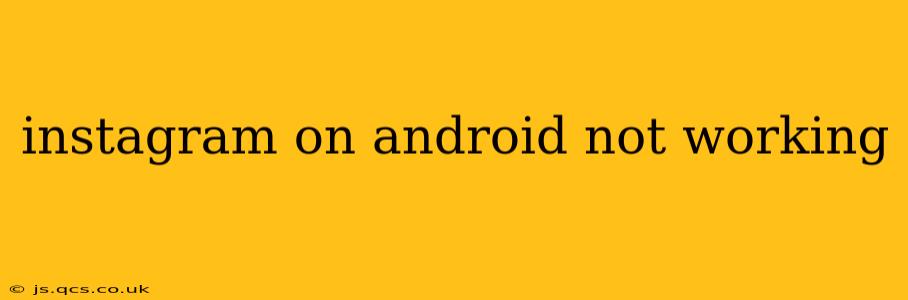Instagram, a beloved platform for sharing photos and connecting with friends, can sometimes malfunction on Android devices. This can be incredibly frustrating, especially when you rely on the app for communication or business. This comprehensive guide will explore common reasons why Instagram might stop working on your Android phone and provide effective solutions. We'll cover everything from simple fixes to more advanced troubleshooting steps, ensuring you get back to scrolling and sharing in no time.
Why is My Instagram App Not Working on Android?
This issue can stem from various sources, ranging from minor glitches to more serious problems. Let's explore some common causes:
- Internet Connectivity: The most frequent culprit is a weak or unstable internet connection. Instagram requires a stable data or Wi-Fi connection to function properly.
- App Glitches: Like any app, Instagram can experience occasional bugs or software errors. These can manifest in various ways, from freezing to complete unresponsiveness.
- Outdated App Version: Using an outdated version of Instagram can lead to compatibility issues and functionality problems. Developers regularly release updates that include bug fixes and performance improvements.
- Android System Issues: Problems with your Android operating system, such as insufficient storage space or corrupted system files, can also impact the app's performance.
- Server Issues: Occasionally, Instagram's servers might experience outages or disruptions, preventing users from accessing the platform.
- Cached Data and Files: Accumulated cached data and temporary files within the Instagram app can sometimes lead to performance issues.
How to Fix Instagram Not Working on Android
Let's tackle these issues systematically, starting with the simplest solutions:
1. Check Your Internet Connection
Before attempting any other troubleshooting steps, ensure your Android device has a strong and stable internet connection. Try:
- Switching between Wi-Fi and mobile data: If you're using Wi-Fi, switch to mobile data and vice-versa. This helps determine if the problem lies with your internet connection or the app itself.
- Restarting your router (if using Wi-Fi): A simple reboot of your router can often resolve minor network glitches.
- Checking your data usage: Ensure you haven't exceeded your mobile data limit.
2. Restart Your Android Phone
A simple phone restart can often resolve temporary software glitches affecting the Instagram app. This clears the app's memory and allows it to relaunch with a fresh start.
3. Update the Instagram App
Outdated apps are prone to bugs and compatibility issues. Check the Google Play Store for an available Instagram update. If one exists, install it immediately.
4. Clear Instagram's Cache and Data
Accumulated cached data can negatively impact app performance. Clearing the cache and data can often resolve performance issues without deleting your account information. To do this:
- Go to your Android phone's Settings.
- Navigate to Apps or Applications.
- Find Instagram in the app list.
- Tap on Storage.
- Tap Clear Cache and then Clear Data. Note: Clearing data will log you out of Instagram.
5. Reinstall Instagram
If clearing the cache and data doesn't work, try reinstalling the app. This removes any corrupted files and ensures you have a fresh installation.
- Uninstall Instagram from your Android device.
- Restart your phone.
- Reinstall Instagram from the Google Play Store.
6. Check for Instagram Server Issues
Sometimes, the problem isn't on your end. Check if Instagram is experiencing any server outages or issues. You can usually find this information on social media or by searching online for "Instagram down."
7. Check for Android System Updates
An outdated Android operating system can sometimes cause compatibility problems with apps. Check for any available system updates for your Android device.
8. Check for Sufficient Storage Space
Insufficient storage space can impact app performance. Ensure you have enough free space on your device.
9. Force Stop the Instagram App
Sometimes the app might be running in the background and experiencing issues. Force stopping the app can sometimes resolve these problems.
10. Contact Instagram Support
If you've tried all the above steps and Instagram is still not working, it's time to contact Instagram support directly. They may have further troubleshooting steps or be able to assist you with specific problems.
By following these troubleshooting steps, you should be able to resolve most Instagram issues on your Android device. Remember to check for the simplest fixes first, and if the problem persists, move on to the more advanced troubleshooting options.