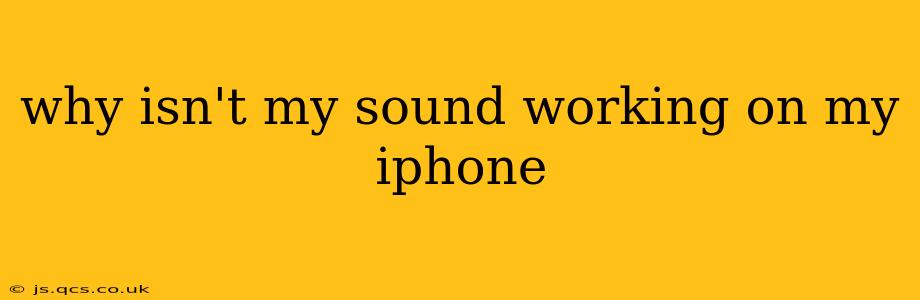Why Isn't My Sound Working on My iPhone? A Troubleshooting Guide
Is the silence deafening? A lack of sound on your iPhone can be incredibly frustrating, but it's often a problem with a simple fix. This comprehensive guide will walk you through troubleshooting steps to get your audio back up and running. We'll cover the most common culprits and offer solutions to get you listening again.
1. Is the sound actually off? The most obvious (but easily overlooked) reason
Before diving into complex troubleshooting, let's tackle the simplest possibility: Is your iPhone's volume turned down? Check both the ringer volume (the side button) and the media volume (the volume buttons on the side). Ensure that neither is muted or set to zero. Also, be sure to check the volume level in any specific app you're using; some apps have their own independent volume controls.
2. Is Do Not Disturb (DND) enabled?
Do Not Disturb silences calls, alerts, and notifications. If DND is activated, it might also mute other sounds. Check your iPhone's Control Center (swipe down from the top-right corner on iPhone X and later, or swipe up from the bottom on older models) to see if the crescent moon icon (DND) is active. If it is, tap it to disable Do Not Disturb.
3. Have you checked your headphone jack (if applicable)?
Even with wireless headphones being the norm, some older iPhones still have a headphone jack. If you're not using headphones, ensure nothing is plugged into the headphone jack. Sometimes, even a tiny amount of debris can interfere with the audio. Gently clean the jack with a compressed air canister if needed.
4. Is there a problem with your headphones or Bluetooth connection?
If you're using wired headphones, try a different pair to rule out a problem with your headphones themselves. If you're using Bluetooth headphones or speakers, ensure they are properly paired with your iPhone. Try disconnecting and reconnecting them, or restarting both your iPhone and your Bluetooth device. Make sure your Bluetooth device is fully charged, as a low battery can affect audio output.
5. Is there a software issue causing the audio problem?
A software glitch can sometimes disrupt audio functionality. Try these simple software fixes:
- Restart your iPhone: A simple restart often resolves temporary software glitches. Hold down the power button until the "slide to power off" slider appears, then turn your iPhone back on.
- Update your iOS: Outdated software can sometimes contain bugs that affect sound. Go to Settings > General > Software Update to check for and install any available updates.
6. Is there a problem with your iPhone's speaker or audio hardware?
If the issue persists after trying the above steps, there might be a problem with your iPhone's internal hardware. This could be a faulty speaker, a problem with the audio chip, or damage to the headphone jack (if applicable). In this case, you'll likely need to contact Apple Support or visit an authorized service provider for repair or replacement.
7. Have you checked your ringer and alerts volumes?
This is similar to the first point but warrants its own section. Make sure that the ringer volume (for calls and notifications) and the alerts volume (for other sounds) are both turned up and not muted. You can find these settings in Settings > Sounds & Haptics.
8. Could a third-party app be interfering with the sound?
Sometimes, a recently installed app might conflict with your iPhone's audio settings. Try restarting your phone after closing any apps you recently installed. If the sound returns, you may need to uninstall the potentially problematic app.
9. What about using the speakerphone?
If you’re only experiencing audio problems through headphones or a Bluetooth device, try using the iPhone’s internal speakerphone to rule out an issue with external audio connections. If the speakerphone works, the problem likely lies with the headphones or Bluetooth connection.
If none of these solutions work, it's highly recommended to contact Apple Support for further assistance. They can diagnose the problem more accurately and determine whether a hardware repair is necessary. Remember to back up your iPhone data before seeking professional repair.