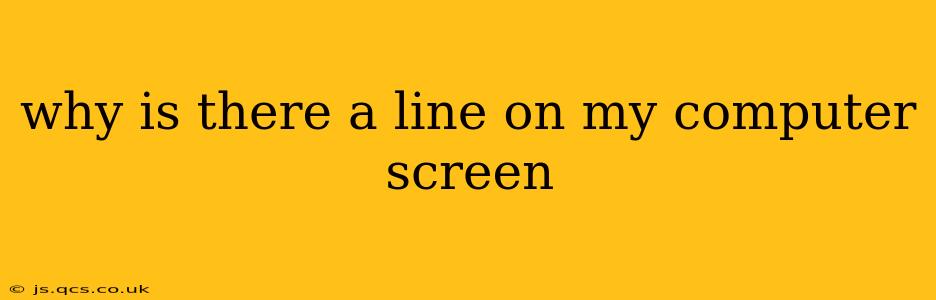A line on your computer screen can be incredibly frustrating, disrupting your workflow and overall viewing experience. The cause, however, can range from minor software glitches to significant hardware problems. This comprehensive guide will help you diagnose and troubleshoot this common issue.
What Could Be Causing the Line on My Screen?
Several factors can contribute to the appearance of a line on your computer screen. Let's explore some of the most common culprits:
-
Hardware Problems: This is often the most serious cause. A faulty LCD panel, damaged graphics card, or loose connection within your computer can all result in lines appearing on your display. The line's appearance (horizontal, vertical, flickering, etc.) can often indicate the specific component at fault.
-
Software Glitches: Sometimes, a software conflict or driver issue can cause visual artifacts, including lines, on your screen. This is often easier to resolve than hardware problems.
-
Overheating: Excessive heat can damage components, leading to display issues like lines. This is particularly relevant for laptops, where heat dissipation can be more challenging.
-
Physical Damage: A dropped laptop, a bumped monitor, or even pressure on the screen can cause internal damage resulting in lines or other display abnormalities.
-
Cable Issues: Loose or damaged connections between your computer and monitor (HDMI, DisplayPort, VGA) can also produce lines on the screen.
Is the Line Horizontal, Vertical, or Something Else?
The orientation and characteristics of the line can provide valuable clues:
-
Horizontal Lines: These often point to issues with the LCD panel itself or the connection between the panel and the motherboard (especially in laptops).
-
Vertical Lines: These frequently indicate problems with the graphics card, its connection, or the LCD panel's data lines.
-
Flickering Lines: Flickering lines are often a sign of a loose connection, overheating, or a failing component.
-
Colored Lines: The color of the line might offer additional clues about the source.
How Can I Fix the Line on My Screen?
Let's tackle troubleshooting steps, progressing from the simplest to the most complex:
1. Restart Your Computer
This seemingly simple step often resolves temporary software glitches that might be causing the line.
2. Check Your Connections
Ensure all cables connecting your computer to the monitor are securely plugged in at both ends. Try different ports if available, and if possible, test with a different cable.
3. Update or Reinstall Graphics Drivers
Outdated or corrupted graphics drivers are a common cause of display problems. Visit the website of your graphics card manufacturer (Nvidia, AMD, or Intel) and download the latest drivers for your specific model. If problems persist, try uninstalling and reinstalling the drivers.
4. Run a System Scan for Malware
Malware can sometimes interfere with system processes and cause unexpected visual anomalies. Run a full system scan with your antivirus software.
5. Check for Overheating
If you're using a laptop, ensure the vents aren't blocked and that the fan is running correctly. Let the laptop cool down before using it again. For desktop computers, check the case for adequate ventilation.
6. Adjust Screen Resolution and Refresh Rate
Sometimes, incorrect settings can cause display issues. Try adjusting your screen resolution and refresh rate in your display settings.
7. Test with a Different Monitor (if applicable)
If you're using a desktop computer, connecting to a different monitor can help determine if the problem lies with the monitor itself or the computer's graphics card.
8. Consider Hardware Repair or Replacement
If none of the above steps resolve the issue, you likely have a hardware problem requiring professional repair or replacement of the affected component (LCD panel, graphics card, etc.).
This troubleshooting guide should provide a solid starting point for resolving the line on your computer screen. Remember to back up your important data before attempting any significant hardware repairs or replacements.