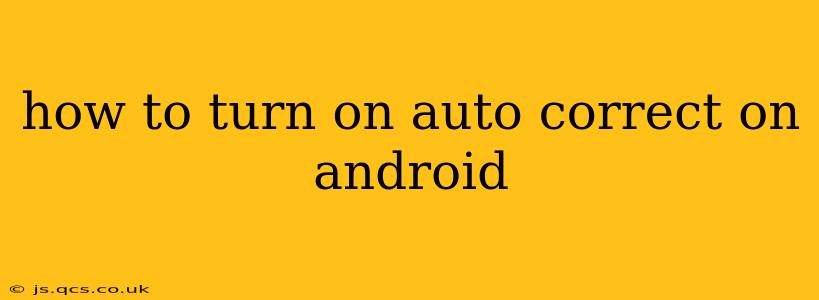Autocorrect, that helpful (and sometimes frustrating) feature, can significantly improve your typing speed and accuracy on your Android device. But if you've accidentally turned it off or are a new Android user, finding the setting can be a bit tricky. This guide will walk you through turning autocorrect back on, regardless of your Android version or phone manufacturer. We'll also tackle some common questions about Android autocorrect.
Where is the Autocorrect Setting on My Android Phone?
The exact location of the autocorrect setting varies slightly depending on your Android version and the manufacturer's customizations (Samsung, Google Pixel, etc.). However, the general steps remain similar. Most autocorrect settings are managed within the keyboard settings themselves, not within the broader Android system settings.
Here's a common approach:
- Open an app that uses the keyboard: Open any app where you'd normally type, like Messages, Gmail, or Notes.
- Tap and hold on a text field: Long-press within a text entry box.
- Look for keyboard settings: A small pop-up menu should appear. Look for an option that says "Keyboard settings," "Input methods," or something similar. The exact wording depends on your Android version and keyboard.
- Access keyboard settings: Tap the appropriate option. This will typically open your phone's keyboard settings.
- Find Autocorrect options: Look for settings related to "Autocorrection," "Spellcheck," "Suggestions," or "Text correction." These terms often overlap.
- Enable autocorrect: Toggle the switch next to autocorrect to the "On" position.
What if I can't find the Autocorrect Setting?
If you're having trouble finding the setting using the above steps, here are some additional tips:
- Check your keyboard app: If you've downloaded a third-party keyboard (like Gboard, SwiftKey, or others), the settings might be within that app's individual settings. Check the app's settings menu for options related to autocorrect.
- Restart your phone: A simple restart can sometimes resolve minor software glitches that might be preventing you from accessing the settings.
- Update your keyboard app: Make sure your keyboard app is up-to-date. Outdated apps can sometimes have bugs.
- Search your phone's settings: Use the search function within your phone's main settings menu (usually a magnifying glass icon) to search for "autocorrect" or "keyboard settings."
How Can I Customize Autocorrect on Android?
Many Android keyboards allow you to customize autocorrect behavior beyond simply turning it on or off. You might be able to:
Adjust suggestion level: Some keyboards let you control how many suggestions are shown. You can choose to see more or fewer predictive words as you type.
Turn off specific autocorrect suggestions: Advanced keyboards allow you to exclude certain words or phrases from autocorrection. This can be helpful for proper nouns or specialized terminology.
Add words to the dictionary: If autocorrect keeps marking a word as incorrect, you can often add it to your personal dictionary to prevent future corrections.
Remember to explore the settings of your specific keyboard app for these advanced options.
Does turning on Autocorrect affect my battery life?
While autocorrect does use some processing power, its impact on battery life is generally negligible. Modern Android phones have efficient processors capable of handling autocorrect without significant battery drain.
How do I turn off autocorrect if I want to?
To disable autocorrect, simply follow the steps above to locate the autocorrect setting and toggle the switch to the "Off" position. This is useful if you want to type freely without interference or are working with a language where autocorrect isn't reliable.
This comprehensive guide should help you enable autocorrect on your Android device. If you encounter further issues, referring to your phone's user manual or contacting your phone's manufacturer's support may be helpful.