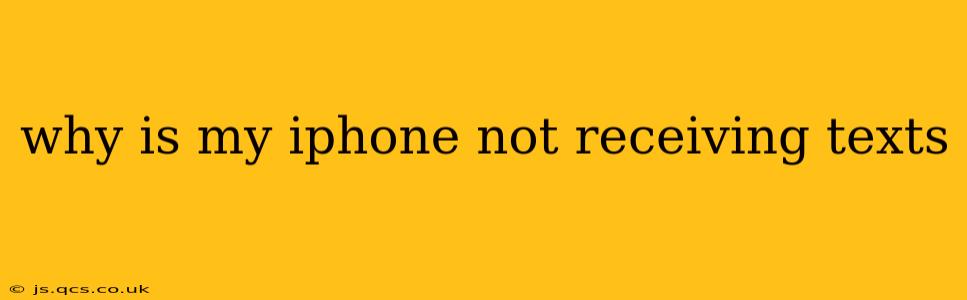It's incredibly frustrating when your iPhone stops receiving text messages. This seemingly simple communication function can be disrupted by a variety of issues, ranging from simple network glitches to more complex software problems. This comprehensive guide will walk you through troubleshooting steps to diagnose and resolve why your iPhone isn't receiving texts.
Common Reasons Why Your iPhone Isn't Receiving Texts
Several factors can contribute to your iPhone's inability to receive text messages. Let's explore some of the most common culprits:
1. Network Connectivity Issues:
This is often the first place to check. If you're experiencing poor or no cellular service, it directly impacts your ability to send and receive messages.
- Check your signal strength: Look for the cellular signal bars at the top of your screen. A weak or absent signal indicates a network problem. Try moving to an area with better reception.
- Restart your iPhone: A simple restart can often resolve temporary network glitches.
- Check your carrier's network status: Contact your mobile carrier (e.g., Verizon, AT&T, T-Mobile) to check for any reported outages or network issues in your area.
2. Airplane Mode:
A seemingly obvious one, but easily overlooked! If Airplane Mode is accidentally enabled, it disables all wireless connections, including cellular data and Wi-Fi, preventing you from receiving texts. Simply toggle Airplane Mode off in your Control Center.
3. Do Not Disturb (DND) Mode:
DND mode silences notifications, including text messages, during specified times or from specific contacts. Check your DND settings in the Control Center or in the Settings app under "Do Not Disturb." Make sure it's not accidentally activated or configured to block texts.
4. Blocked Numbers:
Have you accidentally blocked the number trying to reach you? Check your blocked contacts list in the Phone app's settings and make sure the number isn't on the list.
5. Message Filtering:
iOS offers message filtering options to manage unwanted messages (spam, unknown senders). Ensure your filter settings aren't blocking legitimate texts. Check your settings in the Messages app under "Message Filtering."
6. Software Glitches:
Software bugs can sometimes interfere with core iPhone functions, including messaging.
- Restart your iPhone: This is a fundamental troubleshooting step that frequently resolves temporary software issues.
- Update your iOS: An outdated operating system can contain bugs that affect messaging. Check for software updates in Settings > General > Software Update.
7. iMessage Issues:
iMessage relies on an internet connection (Wi-Fi or cellular data). If you are having trouble receiving iMessages specifically, ensure:
- You're connected to the internet: A stable internet connection is crucial for iMessage to function correctly.
- iMessage is enabled: Go to Settings > Messages and verify that iMessage is switched on. If iMessage is having trouble activating, try signing out and back into your Apple ID.
- Your Apple ID is correct: Make sure you are signed in with the correct Apple ID associated with your phone number.
8. SIM Card Problems:
While less common, a faulty SIM card can disrupt messaging. Try gently removing and reinserting your SIM card. If the problem persists, consider contacting your carrier to request a replacement.
9. Full Storage:
A full iPhone storage can impact various app functions, including messaging. Delete unnecessary apps, photos, or videos to free up space.
Still Not Receiving Texts? Contact Apple Support
If you've tried all the above troubleshooting steps and are still unable to receive text messages, it's time to contact Apple Support or visit an Apple Store. There might be a more serious hardware or software issue requiring professional assistance.
This comprehensive guide provides a methodical approach to identifying and resolving why your iPhone might not be receiving texts. Remember to check the simple things first, and gradually work your way through more complex troubleshooting steps. Good luck!