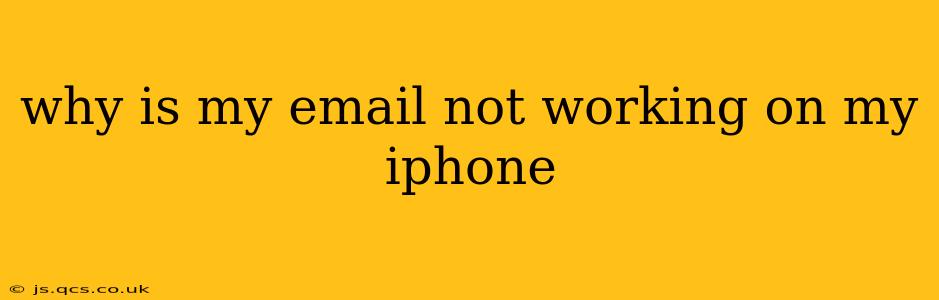Experiencing email woes on your iPhone? It's frustrating, but thankfully, most email issues are solvable. This comprehensive guide will walk you through common problems and their solutions, helping you get back to inbox zero in no time.
Common Reasons Why Your iPhone Email Isn't Working
Before diving into solutions, let's pinpoint the likely culprits. Your iPhone email problems might stem from:
- Network Connectivity: A weak or absent internet connection (Wi-Fi or cellular data) is a primary suspect.
- Incorrect Account Settings: Mistakes in your email account configuration can prevent sending and receiving messages.
- Server Issues: Problems on your email provider's end (like Gmail, Yahoo, Outlook) can temporarily disrupt service.
- Software Glitches: Bugs in iOS or your email app can interfere with functionality.
- Password Problems: A forgotten or incorrect password will block access.
How to Fix Email Issues on Your iPhone
Let's tackle these potential problems one by one.
1. Check Your Internet Connection
This seems obvious, but it's the most frequent cause.
- Wi-Fi: Ensure Wi-Fi is enabled and you're connected to a stable network. Try restarting your router if necessary.
- Cellular Data: Verify cellular data is switched on and you have sufficient data allowance. Check your carrier's network status for outages.
2. Verify Your Email Account Settings
Incorrect settings are a common culprit.
- Access Mail Settings: Go to Settings > Passwords & Accounts (or Mail on older iOS versions).
- Check Account Details: Ensure your incoming and outgoing mail server settings (IMAP or POP, SMTP) are correct. This information is usually available on your email provider's website. Double-check your username and password.
- Correct Settings: For example, for Gmail:
- Incoming Mail Server: imap.gmail.com
- Outgoing Mail Server: smtp.gmail.com
- If you're unsure, consult your email provider's support documentation for the precise settings.
3. Restart Your iPhone
A simple restart can often resolve temporary software glitches. Power off your phone completely, wait a few seconds, and then power it back on.
4. Check Your Email Provider's Status
Sometimes, the issue lies with your email provider's servers. Check their website or social media for any reported outages or service disruptions.
5. Update Your iOS Software
Outdated software can contain bugs that affect email functionality. Go to Settings > General > Software Update to check for and install any available updates.
6. Update or Reinstall Your Email App
If you're using a third-party email app (not the built-in Mail app), ensure it's updated to the latest version. Reinstalling the app might resolve conflicts.
7. Delete and Re-add Your Email Account
This is a more drastic step, but often effective. Delete your email account from your iPhone's settings, then re-add it, carefully inputting all the correct details.
8. What to do if you've forgotten your password?
If you've forgotten your email password, use the "Forgot Password" option provided by your email provider to reset it. This usually involves answering security questions or receiving a password reset link via an alternate email address or phone number.
9. My iPhone email is sending but not receiving. What should I do?
This often points to a problem with your incoming mail server settings. Double-check your IMAP or POP settings, ensuring they're accurate for your provider. Also, check if your email provider is experiencing any server-side issues.
10. Why is my iPhone email app crashing?
App crashes can be caused by software bugs, insufficient storage space, or conflicting apps. Try restarting your phone, updating the email app (or iOS), and checking your available storage. If the problem persists, consider reinstalling the app.
By systematically working through these troubleshooting steps, you should be able to pinpoint and resolve the issue causing your email problems on your iPhone. If none of these solutions work, contacting Apple Support or your email provider's help desk is your next step. Remember to provide as much detail as possible when seeking assistance.