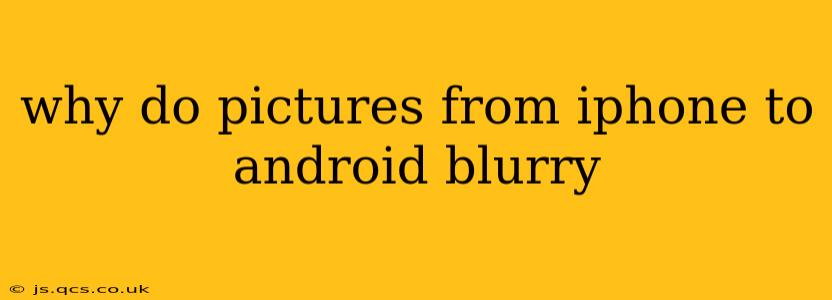Transferring photos from an iPhone to an Android device sometimes results in blurry images, a frustrating experience for many users. This isn't necessarily a fault of either operating system, but rather a consequence of several factors related to image compression, file format conversion, and transfer methods. Let's delve into the potential causes and explore solutions.
What File Formats are Involved?
Understanding File Types: iPhones predominantly use the HEIC (High Efficiency Image File Format) format for photos, offering superior compression compared to JPEGs. Android devices, while increasingly supporting HEIC, often default to JPEG. The conversion process during transfer can lead to some image quality loss.
Different Image Compression Algorithms
Compression Differences: Both iOS and Android utilize different image compression algorithms. These algorithms aim to reduce file sizes while preserving image quality, but their effectiveness varies. The conversion between these distinct compression methods can sometimes result in a reduction in image sharpness.
The Role of Transfer Methods
Method Matters: The way you transfer images also affects their final quality. Sending photos via email or messaging apps often involves further compression, potentially degrading the image resolution. Cloud services like Google Photos or iCloud, while convenient, might also re-compress images for optimized storage, which could slightly blur the final product. Direct cable transfer using a USB adapter is generally the best method to minimize compression artifacts.
How Do I Fix This?
Optimizing Transfer:
- Direct Transfer (USB): Using a Lightning to USB-C adapter (or equivalent) and connecting your iPhone directly to your Android device is the most reliable method to avoid compression issues.
- Cloud Services (High Quality): If using cloud storage, ensure your settings prioritize high-quality uploads. Be aware, however, that this will use significantly more storage space.
- AirDrop (Between Apple Devices): If transferring from an iPhone to another Apple device first, then to Android, this can maintain image quality better before the final transfer.
Image Settings:
- JPEG vs. HEIC: On your iPhone, you can change the default image format to JPEG in settings. This simplifies transfer, though it will result in larger files.
- Original vs. Optimized: Ensure that your iPhone's camera settings are prioritizing "Original" quality images. Optimized versions will already be compressed.
Why are my iPhone pictures blurry after transferring them?
This question focuses on the post-transfer aspect. Blurriness after the transfer is less likely to be caused by the transfer method itself and more likely due to issues with the Android device's display or image viewing app. Factors such as display resolution mismatch, scaling issues within the image viewer, or even app-specific glitches could all contribute.
Troubleshooting Post-Transfer Issues:
- Check Display Resolution: Ensure your Android device's display resolution is set appropriately.
- Try Different Viewing Apps: Experiment with different photo viewing apps on your Android to see if the issue is app-specific.
- Restart Your Device: A simple restart can sometimes fix unexpected glitches.
Why are some pictures blurry and others not?
This could be due to several things:
- Varying Image Quality: Original images may vary in quality; some might have been taken in low light, resulting in inherent blurriness, regardless of the transfer.
- Image Compression: The level of compression applied might vary depending on the size and content of the picture.
- Metadata Issues: Problems with image metadata, although rare, could influence how an image renders.
By understanding these factors and employing the suggested solutions, you should be able to minimize or eliminate blurry pictures when transferring from iPhone to Android. Remember, a direct transfer via USB is always the safest bet to maintain the highest image quality.