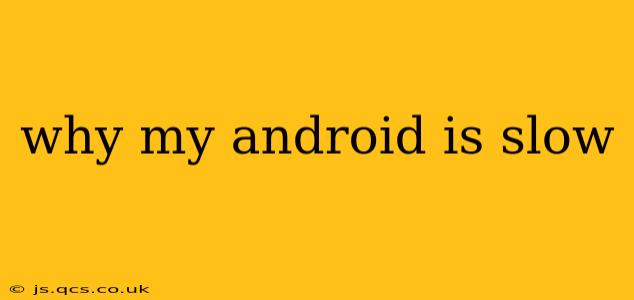Is your Android phone feeling sluggish? That frustrating lag when opening apps, the interminable loading screens, and the overall sluggish performance can be incredibly annoying. But don't despair! This comprehensive guide will explore the common culprits behind a slow Android phone and offer effective solutions to get your device back to its peak performance.
What Causes an Android Phone to Slow Down?
Several factors can contribute to a slow Android phone. Understanding these underlying causes is the first step toward fixing the problem. Here are some of the most frequent offenders:
-
Insufficient Storage Space: Android phones need ample free storage space to operate efficiently. When storage is full, the system struggles to perform even basic tasks. Apps may crash, and the overall user experience becomes laggy.
-
Background Apps: Many apps run in the background, consuming resources like RAM and battery life. These background processes can significantly impact performance if left unchecked.
-
Outdated Software: Outdated operating systems and apps often lack performance optimizations found in newer versions. Updating your software is crucial for maintaining optimal speed and stability.
-
Overheating: Excessive heat can throttle the processor, leading to slower performance. This is often a result of intense gaming sessions or prolonged use under direct sunlight.
-
Too Many Widgets: While visually appealing, numerous widgets on your home screen consume resources and can contribute to sluggish performance.
-
Malware or Viruses: Malicious software can secretly drain resources and negatively impact your phone's speed.
-
Hardware Issues: In some cases, a slow Android phone can be due to underlying hardware problems, such as a failing battery or internal storage issues. This often requires professional repair.
How to Fix a Slow Android Phone: Troubleshooting Steps
Now that we've identified the potential causes, let's explore practical solutions to speed up your Android device.
1. Clear Cache and Data
Apps store temporary files (cache) to improve performance. However, accumulated cache data can become bloated, impacting speed. Clearing the cache and data for individual apps, and even clearing the cache partition for the entire system (this varies depending on your Android version and phone model, so refer to your phone's manual or online resources for detailed instructions), can significantly improve performance.
2. Uninstall Unused Apps
Apps you no longer use still consume storage space and potentially run background processes. Uninstall unnecessary apps to free up space and resources.
3. Manage Background Processes
Identify and close apps running in the background that you aren't actively using. Android's built-in task manager (or equivalent) allows you to view and close these processes. Some phones allow for restricting background activity for specific applications in their settings.
4. Update Your Software
Regularly check for updates to your Android operating system and individual apps. These updates often include performance improvements and bug fixes.
5. Limit Widgets
Remove unnecessary widgets from your home screen. Fewer widgets translate to less resource consumption.
6. Run a Virus Scan
Use a reputable antivirus app to scan your device for malware or viruses that may be impacting performance.
7. Factory Reset (Last Resort)
If all else fails, a factory reset can be a last resort. This will erase all data from your phone, so be sure to back up your important files beforehand. This should only be attempted after exhausting other troubleshooting steps.
8. Check for Hardware Issues
If your phone continues to be slow even after trying these steps, it may indicate a hardware problem requiring professional repair. A failing battery or internal storage issues are common culprits.
How Can I Prevent My Android from Slowing Down in the Future?
Preventing future slowdowns involves proactive steps:
-
Regularly clear cache and data: Make this a habit, perhaps once a week or month depending on your usage.
-
Uninstall unused apps: Keep a clean app library.
-
Keep software updated: Enable automatic updates for smoother operation.
-
Monitor storage space: Pay attention to available storage and delete unnecessary files.
-
Use a lightweight launcher: Some launchers are designed to be more efficient than others.
By following these tips and troubleshooting steps, you can address the common causes of a slow Android phone and get it running smoothly again. Remember to be proactive in managing your apps and keeping your software up-to-date.