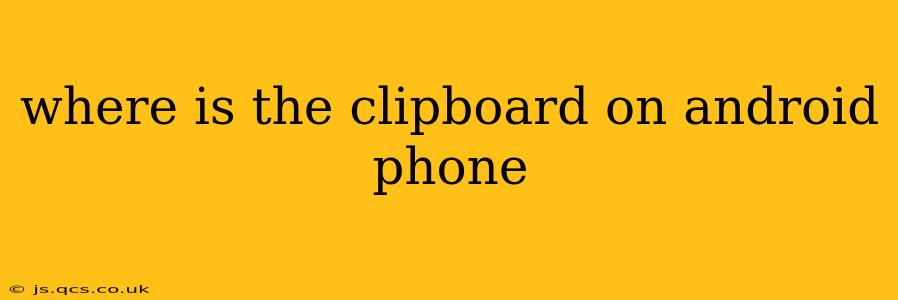Finding your Android clipboard might seem simple, but its location and accessibility vary depending on your phone's manufacturer, Android version, and any custom interfaces layered on top of the standard Android OS. This guide will help you locate and understand your Android clipboard, no matter what phone you're using.
What is the Android Clipboard?
Before we dive into finding it, let's define what the clipboard is. The clipboard is a temporary storage space that holds text, images, or other data you've copied. This allows you to quickly paste that information elsewhere, like into a message, email, or document.
How to Access the Android Clipboard: Common Methods
There isn't one single location for the Android clipboard. Instead, you generally access its contents indirectly through the paste function. Here are the most common methods:
-
Long Press and Paste: This is the most universal method. Simply long-press (touch and hold) within a text field (like a message box or document editor) where you want to paste. A menu will usually pop up offering "Paste." If you've recently copied something, this will paste the contents of your clipboard.
-
Using the System's Clipboard Manager (If Available): Some Android versions and custom ROMs (like Samsung's One UI) include a dedicated clipboard manager. This feature often allows you to see a history of what you've copied, select from previous items, and even pin frequently used entries. The exact location varies, but you might find it in your:
- Notification Panel: Swipe down from the top of your screen. A clipboard entry might appear in the notifications.
- Settings Menu: Look for something like "System," "Advanced," or "Accessibility," where you might find a "Clipboard" or "Clipboard Manager" option.
- Quick Settings: Some manufacturers add a quick settings tile for clipboard access.
-
Third-Party Clipboard Managers: Many apps on the Google Play Store offer advanced clipboard management features. These apps provide features beyond the built-in functionality, such as search, organization, and even cloud syncing of your clipboard history.
How to Find the Clipboard on Specific Android Phone Brands
Since the location of clipboard management tools is often altered by manufacturers, here’s a general idea of where to look on some common brands:
-
Samsung (One UI): Samsung phones usually offer a dedicated clipboard manager accessible through the notification panel or settings. Look for a dedicated "Clipboard" setting within the system settings menu.
-
Google Pixel (Stock Android): Stock Android generally lacks a dedicated clipboard manager. The primary method is through the long-press and paste function.
-
Xiaomi (MIUI): Xiaomi's MIUI interface sometimes has a clipboard manager in the notification panel or settings menu. Check the notification shade and system settings for related options.
-
OnePlus (OxygenOS): Similar to Stock Android, OnePlus phones often rely on the standard long-press and paste method, potentially offering a quick settings tile in newer OxygenOS versions.
What if I Can't Find My Clipboard History?
If you can't find a history of your copied items, it likely means your phone or its software doesn't have a built-in clipboard manager. In this case, relying on the standard paste function is your primary method. Consider installing a third-party clipboard manager app if you want more advanced features like a history view.
Why is my Clipboard Empty?
There are several reasons why your clipboard might appear empty:
- Recently Cleared: The clipboard often automatically clears its contents after a period of inactivity or when your phone restarts.
- App-Specific Clipboard: Some apps utilize their own private clipboards, meaning content copied within those apps may not be available system-wide.
- Permissions: In rare cases, certain apps might not have the necessary permissions to access the system clipboard.
By following these steps and tips, you should be able to successfully locate and manage your Android clipboard's contents. Remember that the exact method might vary depending on your phone and its software version, so exploration is key.