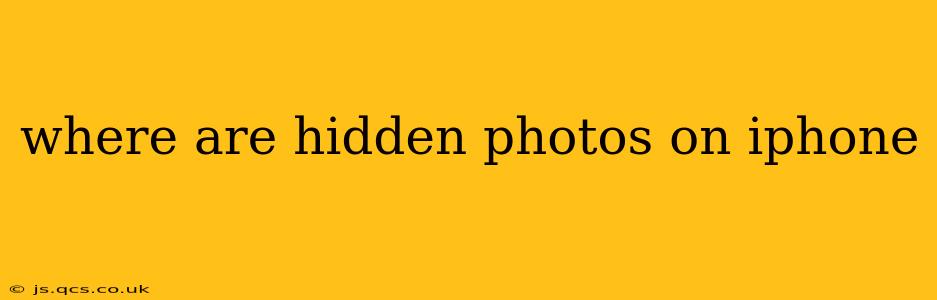Finding hidden photos on your iPhone can be a bit tricky, as Apple doesn't explicitly label a folder as "Hidden Photos." Instead, the process involves utilizing the "Hidden" album within the Photos app. This guide will walk you through locating and managing your hidden images, addressing common questions along the way.
How Do I Find My Hidden Photos on My iPhone?
The hidden photos aren't tucked away in some secret directory; they're still within your Photos app. To access them:
- Open the Photos app: Locate the Photos icon on your iPhone's home screen and tap it to launch the application.
- Navigate to Albums: At the bottom of the screen, you'll see various tabs. Tap on "Albums."
- Scroll to Utilities: You'll find a section labeled "Utilities." Scroll down until you see the "Hidden" album. It's usually near the bottom of this section.
- View Hidden Photos: Tap on the "Hidden" album. All your hidden photos will be displayed here.
Important Note: If you can't find the "Hidden" album, it's because you haven't hidden any photos yet. This album only appears once you've actually hidden at least one image.
How Do I Unhide Photos on My iPhone?
Unhiding photos is just as straightforward as hiding them:
- Open the Hidden Album: Follow the steps above to access the "Hidden" album in your Photos app.
- Select Photos to Unhide: Tap "Select" in the top right corner. Choose the photos you wish to unhide.
- Unhide: Tap the "Share" icon (the square with an upward arrow) in the bottom left. Then select "Unhide." The photos will now return to their original album(s).
What Happens When I Hide a Photo on My iPhone?
Hiding a photo on your iPhone doesn't delete it. It simply removes it from your main photo library and places it within the "Hidden" album. The photo remains on your device, taking up storage space. It's also still backed up to iCloud (if iCloud Photos is enabled).
Can I Hide Photos from iCloud Backup?
No, you cannot directly prevent hidden photos from being backed up to iCloud. If iCloud Photos is turned on, all photos and videos, including those in the "Hidden" album, will be included in your iCloud backup. The only way to prevent this is to disable iCloud Photos entirely. However, this means you won't have access to your photos on other Apple devices or via iCloud.com.
Can Someone Else See My Hidden Photos?
Anyone with access to your iPhone and the passcode can see your hidden photos. The "Hidden" album is not a security feature designed to prevent others from viewing the images. It's more of a convenient way to organize photos you don't want readily visible in your main library.
How Do I Delete Hidden Photos on My iPhone?
Deleting hidden photos is the same as deleting any other photo:
- Open the Hidden Album: Access the "Hidden" album.
- Select Photos to Delete: Tap "Select," then choose the photos you wish to remove.
- Delete Photos: Tap the trash can icon in the bottom left corner to delete the selected photos permanently.
This comprehensive guide should help you easily manage your hidden photos on your iPhone. Remember, hiding photos is a convenience feature, not a security measure. For true privacy, consider utilizing stronger security methods, like passcodes and Face ID/Touch ID.