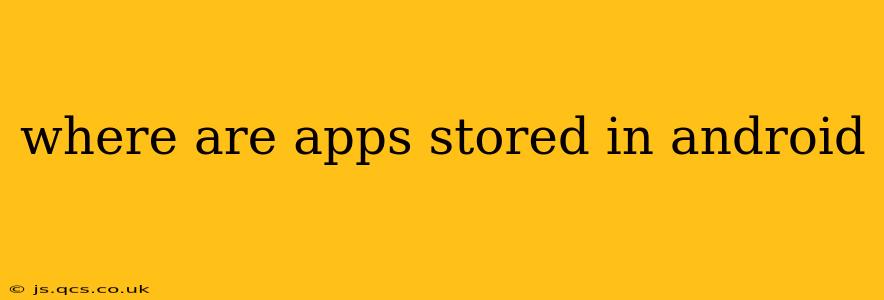Android's app storage can be a bit mysterious, especially for newcomers. Understanding where your apps live and how they utilize storage space is crucial for managing your device's performance and overall health. This guide will explore the intricacies of Android app storage, answering your burning questions and providing valuable tips for optimization.
What is the Default Location for Installed Apps on Android?
By default, apps are installed on the internal storage of your Android device. This is the built-in storage space that's integrated directly into your phone or tablet. Think of it as the device's primary hard drive. The exact path can vary slightly depending on the Android version and manufacturer, but it's generally within a folder structure that's not directly accessible to the average user. Accessing this directory directly isn't generally recommended, as it can potentially disrupt your device's operation.
Can I Change Where Apps Are Stored on My Android Device?
This depends largely on your device and Android version. Some devices allow you to change the default installation location to an SD card (external storage), if one is inserted. However, this feature is becoming increasingly less common. Even when possible, it's worth noting that not all apps can be moved to the SD card. Many system apps and apps that require frequent access remain on internal storage.
How to check (if available):
Go to your phone's Settings, then search for "Storage" or "Apps." Some phones may have a dedicated option under "Storage" allowing you to choose the preferred installation location for apps. If this option isn't present, it means your device doesn't support moving apps to the SD card.
How Much Storage Space Do Apps Use on My Phone?
The amount of storage an app consumes varies greatly depending on the app itself. Gaming apps, for example, often occupy considerably more space than simpler utility apps. To see how much storage individual apps are using:
- Open your phone's Settings.
- Find Apps or Applications.
- You should see a list of your installed apps. Often, there is a way to sort by size, allowing you to easily identify space-hogging culprits.
Remember that an app's displayed size is often just the size of the application's files themselves. This doesn't include the data that the app creates and stores (such as game saves, images, and cache).
What is App Data and Where is It Stored?
App data refers to all the information an app generates or stores during use. This includes everything from saved game progress and downloaded files to cache data. This data is not always stored in the same location as the app itself. It's usually stored within the app's dedicated directory, typically located within the internal storage. Again, directly accessing this data is generally discouraged unless you're comfortable with the potential risks.
How Can I Clear App Data and Cache to Free Up Space?
Clearing app data and cache can be a great way to reclaim storage space on your device. Clearing the cache is generally safer, as it removes temporary files that don't usually affect app functionality. Clearing app data, on the other hand, will erase your settings and progress within the app, so proceed with caution.
To clear app data and cache:
- Open your phone's Settings.
- Navigate to Apps or Applications.
- Select the app you want to clear data or cache from.
- You should find options to "Clear Cache" and "Clear Data" (or similar).
Can I Transfer Apps From Internal Storage to External Storage (SD Card)?
As mentioned earlier, the ability to move apps to an external SD card is decreasing. Even if your device supports it, not all apps can be moved. If you have an SD card, and the option is available on your device, you will generally see an option to move compatible apps when accessing the app's settings via the main settings menu.
By understanding these aspects of Android app storage, you can better manage your device's storage space and maintain optimal performance. Remember to always back up your important data before clearing app data to avoid any potential data loss.