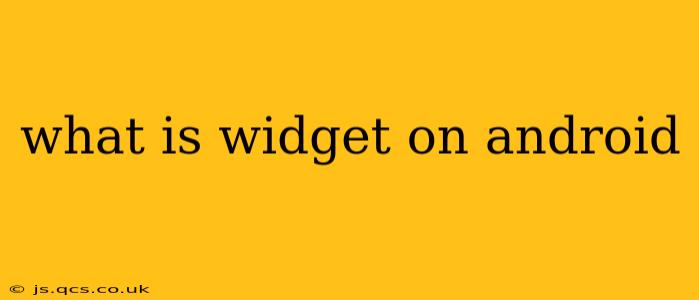Android widgets are miniature applications that reside on your home screen, providing quick access to information and functionalities without opening the full app. They're essentially interactive shortcuts, offering a glanceable view of your favorite apps' key features and allowing you to perform simple actions directly from your home screen. Think of them as little windows into your apps, always within easy reach.
What are some examples of Android widgets?
Widgets come in various shapes and sizes, offering diverse functionalities. Some popular examples include:
- Clock Widget: Displays the current time and often includes date, day, and sometimes even world clock options.
- Calendar Widget: Shows upcoming events and appointments. You can often customize the view to display daily, weekly, or monthly schedules.
- Weather Widget: Provides real-time weather updates, including temperature, conditions, and forecasts.
- News Widget: Offers headlines and brief summaries from your favorite news sources.
- Music Player Widget: Allows you to control music playback—play, pause, skip tracks—without launching the full music app.
- Email Widget: Displays unread email count and may allow quick replies to messages (depending on the app).
- Note Widget: Enables quick note creation and viewing.
These are just a few examples; the possibilities are virtually endless depending on the apps you have installed.
How do I add widgets to my Android home screen?
The process of adding widgets is generally similar across different Android devices, though the precise steps might vary slightly depending on your phone manufacturer's customizations (like Samsung OneUI or Pixel Launcher). Here’s the general process:
- Long-press on an empty space on your home screen. This usually activates the widget editing mode.
- Select "Widgets" from the options that appear. This will open a screen displaying all available widgets from your installed apps.
- Choose a widget you want to add. You might see different sizes available for some widgets.
- Drag and drop the widget onto your home screen to place it. You can resize some widgets after placing them.
What are the benefits of using Android widgets?
Widgets offer several key advantages:
- Increased Efficiency: Quick access to information and functions saves you time and effort.
- Improved Productivity: Easily manage tasks, check notifications, and stay updated without constantly opening apps.
- Personalized Home Screen: Widgets let you customize your home screen to reflect your preferences and needs.
- Enhanced Convenience: Easily access important information and actions at a glance.
How do I remove or resize widgets on my Android phone?
Removing or resizing widgets is just as easy as adding them:
- To remove: Long-press the widget you want to remove, then drag it to the "Remove" icon (often a trash can). Confirm the removal when prompted.
- To resize (if applicable): After placing a widget, you might see resizing handles appear. Use these handles to adjust the widget's size. Not all widgets are resizable.
Are widgets safe?
Generally, widgets are as safe as the apps they originate from. Download widgets from trusted sources (the Google Play Store) to minimize security risks. Be cautious about granting excessive permissions to widgets, just as you would with any app.
Can I create my own widgets?
While most users interact with pre-built widgets, more advanced users with programming skills can create their own custom widgets using Android Studio and the Android SDK. This requires considerable technical knowledge.
By understanding the nature and functionality of Android widgets, you can leverage them to create a more efficient, personalized, and enjoyable mobile experience. Remember to explore the various widgets available from your installed apps to discover how they can best suit your needs.