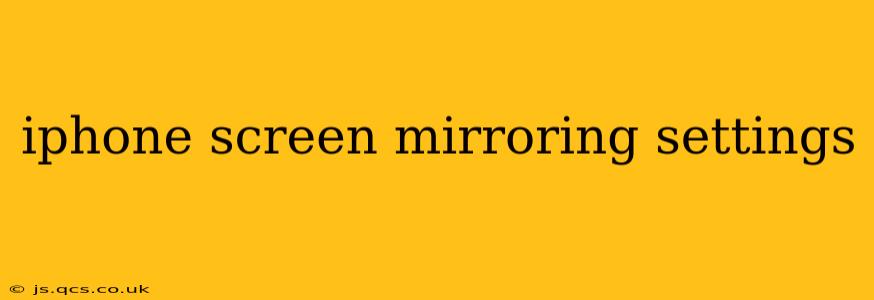Screen mirroring your iPhone allows you to seamlessly share your device's display on a larger screen, such as a TV or computer. This is incredibly useful for presentations, watching videos, gaming, or simply enjoying photos and videos with friends and family. However, navigating the settings can sometimes be confusing. This guide will walk you through the process, answering common questions and providing tips for a smooth mirroring experience.
How to Screen Mirror Your iPhone?
The process of screen mirroring your iPhone depends on the technology used by your receiving device (Smart TV, computer, etc.). There are two main methods: AirPlay and third-party apps.
Using AirPlay:
AirPlay is Apple's built-in screen mirroring technology. To use it:
- Ensure your devices are on the same Wi-Fi network. This is crucial for AirPlay to function correctly.
- Identify your AirPlay-compatible device. Most modern smart TVs and streaming devices support AirPlay 2. Check your device's specifications to confirm compatibility.
- Open Control Center on your iPhone. Swipe down from the top-right corner (iPhone X and later) or swipe up from the bottom (iPhone 8 and earlier).
- Tap the "Screen Mirroring" button. It usually looks like a rectangle with a triangle emanating from it.
- Select your AirPlay-enabled device from the list. Your TV or device's name should appear.
- Enter the AirPlay passcode (if prompted). This adds an extra layer of security.
- Start mirroring! Your iPhone's screen should now be displayed on the larger screen. To stop mirroring, go back to Control Center and tap "Stop Mirroring."
Using Third-Party Apps:
While AirPlay is the most common and straightforward method, several third-party apps offer screen mirroring capabilities, often with additional features. These apps may be necessary if your device doesn't support AirPlay. Always research and choose reputable apps from the App Store. Note that these apps often require their own setup and may have limitations compared to AirPlay.
What Devices are Compatible with iPhone Screen Mirroring?
Many devices are compatible with iPhone screen mirroring via AirPlay or third-party apps. Compatibility primarily depends on the device’s operating system and whether it explicitly supports AirPlay or similar mirroring technologies.
- Apple TV: Seamless integration for a high-quality mirroring experience.
- Smart TVs (Samsung, LG, Sony, etc.): Many modern Smart TVs support AirPlay 2. Check your TV's specifications for compatibility.
- Streaming Devices (Apple TV, Chromecast with Google TV, Amazon Fire TV): Some streaming devices support AirPlay or have their own mirroring solutions.
- Computers (Mac, Windows): While Macs integrate well with AirPlay, Windows users might need third-party apps for mirroring.
Why Isn't My iPhone Screen Mirroring Working?
Several reasons could prevent your iPhone from screen mirroring:
- Network Issues: Ensure both devices are connected to the same stable Wi-Fi network. A weak or unstable connection will often lead to mirroring failures.
- Software Issues: Check for software updates on both your iPhone and the receiving device. Outdated software can cause compatibility problems.
- Compatibility Problems: Verify that your receiving device is actually compatible with AirPlay or the third-party app you're using. Consult your device's documentation.
- Firewall or Security Settings: Firewalls or security software on your network might be blocking the connection. Temporarily disable these to troubleshoot.
- Distance: AirPlay's range is limited, so keep your devices reasonably close.
How Do I Mirror My iPhone to a PC?
Mirroring your iPhone to a PC is slightly more complex than mirroring to a TV. You'll likely need a third-party app. While AirPlay is primarily designed for Apple devices, there are software solutions available for Windows that allow you to mirror your iPhone's screen. Research reputable options on the internet and choose the one that suits your needs. Be sure to check reviews and security ratings before installing any software.
Can I Mirror My iPhone to My Smart TV Without Wi-Fi?
No, direct screen mirroring without a Wi-Fi connection isn't typically possible with AirPlay. AirPlay relies on a Wi-Fi network for communication between your iPhone and the receiving device. Some solutions might exist using external hardware, but they are often complex and expensive. A wired connection (via HDMI and an adapter) would typically be required for a direct connection.
What Are the Best Apps for iPhone Screen Mirroring?
The best app depends on your needs and the receiving device. There's no single "best" app, as functionality and features vary greatly. Carefully read reviews and compare features before selecting an app. Always download apps only from trusted sources like the official App Store to avoid malware.
This comprehensive guide should help you understand and master iPhone screen mirroring. Remember to check for compatibility and troubleshoot common problems for a smooth experience.