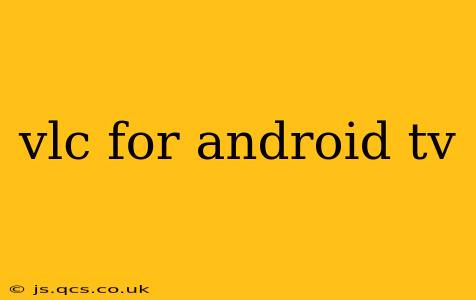VLC media player is a household name for its versatile media playback capabilities on desktops and laptops. But did you know its power extends to your Android TV as well? This comprehensive guide delves into everything you need to know about using VLC for Android TV, covering installation, features, troubleshooting, and more. Whether you're a seasoned streamer or a tech novice, this guide will help you unlock the full potential of VLC on your big screen.
Why Choose VLC for Android TV?
VLC's popularity stems from its unmatched versatility. Unlike many pre-installed media players, VLC supports a vast range of file formats, codecs, and streaming protocols. This means you can play virtually any video or audio file you throw at it, without needing to convert files beforehand. This convenience is especially valuable on Android TV, where media compatibility can sometimes be a hurdle.
Furthermore, VLC for Android TV offers a clean, intuitive interface, making navigation simple and enjoyable, even with a TV remote. Its open-source nature guarantees continuous improvement and a strong community support base, ensuring any issues are quickly addressed.
How to Install VLC on Android TV?
Installing VLC on your Android TV is straightforward. Simply follow these steps:
- Access the Google Play Store: Navigate to the Google Play Store app on your Android TV.
- Search for VLC: Use the search function to find "VLC for Android". The official VLC app, developed by VideoLAN, should appear as the top result.
- Install the App: Select the app and click "Install". The app will download and install automatically.
- Launch VLC: Once installed, you can launch the app directly from your Android TV's app list.
What File Formats Does VLC for Android TV Support?
VLC boasts incredibly broad compatibility. It supports virtually all common video and audio formats, including but not limited to:
- Video: MP4, AVI, MKV, MOV, FLV, WMV, and many more.
- Audio: MP3, WAV, FLAC, AAC, OGG, and many more.
- Subtitles: SRT, ASS, SSA, and more. VLC seamlessly handles subtitle files, allowing you to customize font size, color, and position.
This extensive support eliminates the need for format conversions, saving you time and effort.
What are the Best Settings for VLC on Android TV?
Optimizing VLC's settings can significantly improve your viewing experience. While the default settings are generally good, tweaking a few options can enhance performance and visuals:
- Hardware Decoding: Enabling hardware decoding can offload the processing to your TV's hardware, resulting in smoother playback, especially for high-resolution videos. This option is usually found within the VLC settings under "Video" or "Playback."
- Audio Output: Choose the appropriate audio output to match your audio setup. This ensures optimal sound quality and compatibility.
- Subtitle Settings: Customize subtitle settings like font size, color, and position to your liking for optimal readability.
Experiment with these settings to find the perfect balance for your setup.
Can I Stream Videos with VLC on Android TV?
Yes! VLC is an excellent streaming client. You can stream videos from various sources, including:
- Network Shares (SMB/NFS): Access media files stored on your home network.
- URL Links: Play videos directly from online streaming links.
- Streaming Protocols: VLC supports numerous streaming protocols like RTSP, HTTP, and more.
How Do I Add Subtitles to Videos in VLC on Android TV?
Adding subtitles in VLC is simple. Ensure the subtitle file (usually SRT) is in the same folder as your video file and has the same name (e.g., "movie.mkv" and "movie.srt"). VLC should automatically detect and display the subtitles. If not, manually navigate to the subtitle settings within VLC to select your subtitle file.
Troubleshooting VLC on Android TV
While VLC is generally stable and reliable, occasional issues might arise. Common problems and their solutions include:
- Playback Issues: If you experience stuttering or buffering, try disabling hardware decoding or checking your network connection.
- Audio Problems: Ensure your audio output is correctly configured within VLC settings.
- App Crashes: Update the VLC app to the latest version. If the issue persists, try clearing the app's cache and data.
Remember to consult the VLC support forums or documentation for further assistance if needed.
In conclusion, VLC for Android TV provides a powerful and versatile media playback solution, catering to a wide array of needs. Its extensive format support, intuitive interface, and streaming capabilities make it a top choice for anyone looking to enhance their Android TV viewing experience. So, download VLC today and start enjoying your favorite media on the big screen!