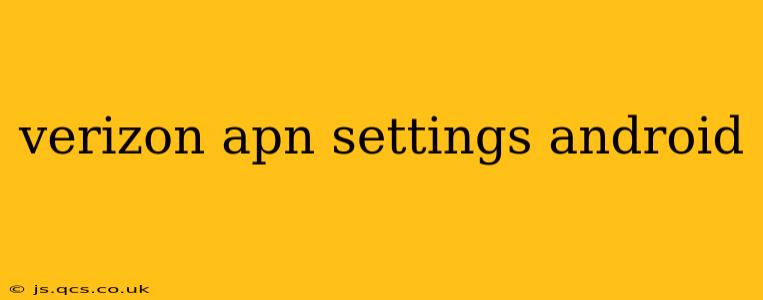Are you experiencing connectivity issues with your Verizon Android device? Incorrect APN settings are a common culprit. This comprehensive guide will walk you through finding, setting, and troubleshooting your Verizon APN settings on Android, ensuring a smooth and reliable mobile data connection. We'll cover everything from the basics to advanced troubleshooting steps, answering many frequently asked questions along the way.
What are APN Settings?
APN stands for Access Point Name. It's essentially the address your phone uses to connect to the Verizon network and access mobile data services like browsing the internet, using apps, and streaming. Incorrect APN settings can prevent your device from connecting, resulting in "no internet access" or slow speeds.
Finding Your Verizon APN Settings
While the exact steps vary slightly depending on your Android version and phone manufacturer, the general process is similar:
- Open your device's Settings app. This is usually a gear-shaped icon.
- Find the "Network & internet" or "Connections" section. The name may differ slightly depending on your Android version.
- Tap on "Mobile network" or "Cellular." Again, the exact wording might vary.
- Look for "Access Point Names" or "APN." This option usually resides within the Mobile Network settings.
- You may see a list of APNs. If so, you may need to edit an existing APN or add a new one.
How to Set Up Verizon APN Settings on Android
If you don't see the correct Verizon APN settings or need to add them, you'll typically need to manually input the information. Here's what you should generally enter. Note that these settings are subject to change, so if you find these are not working, consult the Verizon website for the most current settings:
- Name: Verizon Internet
- APN: vzwinternet
- Proxy: Leave blank
- Port: Leave blank
- Username: Leave blank
- Password: Leave blank
- Server: Leave blank
- MMSC: http://mms.vzw.com
- MMS proxy: mms3.vzw.com
- MMS port: 80
- MCC: 311
- MNC: 480
- Authentication type: None or PAP (depending on your device and situation)
- APN type: default,supl
Important Note: Always double-check the accuracy of these settings with Verizon's official support documentation or website, as they are subject to change.
What if my Verizon APN Settings are incorrect?
If you've entered the APN settings and are still experiencing connectivity issues, try these troubleshooting steps:
- Restart your phone: A simple restart can often resolve temporary glitches.
- Check your data connection: Ensure mobile data is turned on in your phone's settings.
- Verify your Verizon account: Confirm that your account is active and has a data plan.
- Contact Verizon support: If the problem persists, contact Verizon's technical support for assistance. They can help diagnose the issue and ensure your account is properly configured.
Why am I still having trouble with mobile data after setting the APN?
Several factors can cause persistent mobile data problems even with correct APN settings:
- Network coverage: Ensure you are in an area with adequate Verizon network coverage.
- SIM card issues: A faulty or improperly inserted SIM card can disrupt connectivity. Try reseating your SIM card.
- Software glitches: A software bug on your phone or on the network could be the cause. Consider checking for software updates.
- Device problems: In rare cases, a hardware fault in your phone might be responsible.
How do I restore my default APN settings?
The method for restoring default APN settings varies depending on your Android device and version. Generally, look for an option to “reset” or “restore default settings” within the APN settings menu. If you can't find it, you might need to consult your phone’s user manual or contact your manufacturer.
Can I use a different APN for specific tasks?
While you generally use a single APN for all your mobile data needs, some advanced users might find situations where using different APNs can be useful for specific tasks. However, this is often not recommended and should only be done by users who fully understand the implications.
This guide offers a comprehensive overview of Verizon APN settings for Android. Remember to always refer to Verizon's official resources for the most accurate and up-to-date information. If you continue to encounter problems, reaching out to Verizon support directly is recommended.