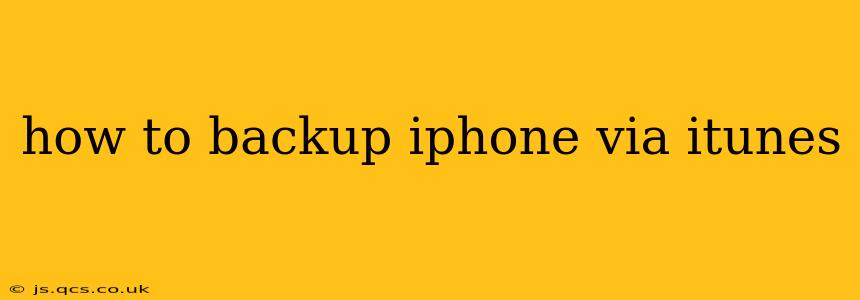Backing up your iPhone is crucial for protecting your precious data, including photos, videos, contacts, messages, and app data. While iCloud offers a convenient cloud-based solution, iTunes (now integrated into Finder on macOS Catalina and later) provides a robust method for local backups on your computer. This guide will walk you through the process, covering various aspects and addressing common questions.
What is an iTunes Backup, and Why Should I Use It?
An iTunes backup creates a complete copy of your iPhone's data onto your computer. This backup file acts as an insurance policy, allowing you to restore your iPhone to its previous state if something goes wrong—whether it's a software glitch, a hardware malfunction, or even a simple accidental deletion. Unlike iCloud, iTunes backups are stored locally on your computer, offering better control and potentially faster restoration times, especially for large amounts of data. This method is also beneficial if you have limited iCloud storage.
How to Backup Your iPhone Using iTunes (or Finder)
The process of backing up your iPhone differs slightly depending on your macOS version:
For macOS Catalina (10.15) and later:
- Connect your iPhone: Connect your iPhone to your Mac using a USB cable.
- Open Finder: Finder will automatically detect your iPhone.
- Select your iPhone: Click on your iPhone in the Finder sidebar.
- Back Up Now: Click the "Back Up All of the Data on Your iPhone" button. You can choose whether you'd like to encrypt your backup, which adds extra security by protecting sensitive information with a password.
- Wait for the backup to complete: This will take some time, depending on the amount of data on your iPhone. Do not disconnect your iPhone until the backup is finished.
For macOS Mojave (10.14) and earlier:
- Open iTunes: Launch iTunes on your Mac.
- Connect your iPhone: Connect your iPhone to your Mac using a USB cable. iTunes should automatically detect your iPhone.
- Select your iPhone: Select your iPhone from the devices list in iTunes.
- Back Up Now: In the "Summary" tab, you will find the "Back Up Now" button. Click it. Again, you can choose to encrypt your backup.
- Wait for the backup to complete: Do not disconnect your iPhone during the process.
What Happens if I Encrypt My iTunes Backup?
Encrypting your iTunes backup adds an extra layer of security by protecting sensitive data such as Health data, Keychain passwords, and HomeKit information with a password. This ensures that only you can access this data even if someone gains unauthorized access to your backup file. While it adds some extra time to the backup process, the added security is well worth it for many users.
How Often Should I Back Up My iPhone?
Ideally, you should back up your iPhone regularly. A daily backup is recommended for those who frequently use their devices and add new content. At a minimum, back up your iPhone at least once a week to ensure you're not losing significant amounts of data if something unexpected occurs.
What if My iPhone is Disabled and I Need to Restore?
If your iPhone is disabled, you will need to restore it from a previously created backup. Remember that you'll need your passcode or password (if your backup is encrypted) to restore from a backup. If you've forgotten your passcode, you might need to consider other options or seek assistance from Apple Support.
Can I Restore from an iTunes Backup to a Different iPhone?
Yes, you can restore your iTunes backup to a different iPhone, as long as the new device is compatible with the iOS version of the backup. However, keep in mind that this process will erase all existing data on the new iPhone.
Where are my iTunes backups stored?
The location of your iTunes backups depends on your operating system:
- macOS: ~/Library/Application Support/MobileSync/Backup/
- Windows:
%USERPROFILE%\AppData\Roaming\Apple Computer\MobileSync\Backup\
(Note: The tilde (~) represents your user directory.) However, directly accessing and managing these files is generally not recommended unless you have specific technical reasons to do so.
By following these steps and understanding the nuances of iTunes backups, you can effectively protect your valuable iPhone data and ensure peace of mind. Remember to always keep your backups up-to-date!