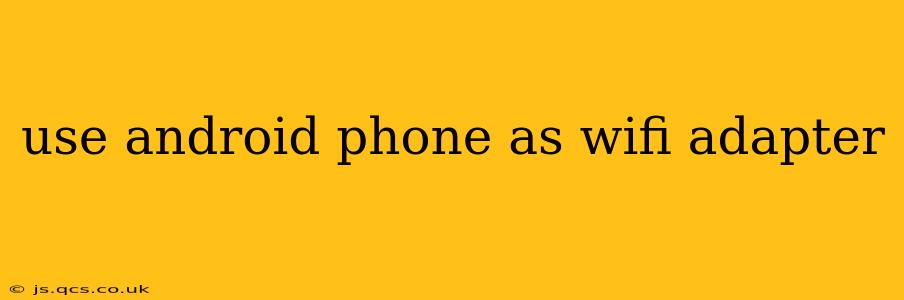Turning your Android phone into a WiFi adapter opens up a world of possibilities. Whether you're looking to connect a device lacking WiFi capabilities, extend your network's reach, or simply troubleshoot a connection problem, this guide provides a step-by-step walkthrough of various methods, addressing common concerns along the way.
What is WiFi Tethering and How Does it Work?
Before diving into the specifics, let's clarify what WiFi tethering actually is. Essentially, it's a process that transforms your Android smartphone into a portable WiFi hotspot. Your phone uses its existing cellular data connection or a connected WiFi network to share internet access with other devices. This is different from USB tethering, which uses a physical cable connection. The phone acts as a bridge, receiving internet access and then broadcasting it via a WiFi signal for other devices to connect to.
How to Use Your Android Phone as a WiFi Hotspot (Tethering)
Most Android devices offer built-in WiFi hotspot functionality. Here's how to enable it:
- Open Settings: Locate and tap the "Settings" app on your Android phone.
- Find Network & Internet: The exact wording may vary slightly depending on your phone's manufacturer and Android version, but look for a section related to "Network & internet," "Connections," or similar.
- Select Hotspot & Tethering: Within the network settings, you should find an option labeled "Hotspot & tethering" or something equivalent.
- Enable WiFi Hotspot: Tap on "Wi-Fi Hotspot" and then toggle the switch to turn it on.
- Customize Settings (Optional): You can typically customize the hotspot's name (SSID) and password for security. Choosing a strong password is crucial to prevent unauthorized access.
Once enabled, your phone will broadcast a WiFi signal. Connect your other devices (laptops, tablets, smart TVs, etc.) to this new network using the SSID and password you've set.
Using Third-Party Apps for WiFi Tethering
While the built-in functionality is generally sufficient, some third-party apps offer additional features or improved performance. However, use caution when downloading such apps; only download from reputable app stores like Google Play Store and always check user reviews. Some apps may require additional permissions.
What are the Potential Drawbacks of Using My Phone as a WiFi Adapter?
While convenient, using your phone as a WiFi adapter does have some drawbacks:
Battery Drain: Sharing your phone's internet connection consumes significant battery power. Expect considerably reduced battery life when tethering.
Data Usage: If using your mobile data, tethering can quickly deplete your data allowance, especially with multiple connected devices streaming or downloading. Monitor your data usage carefully.
Performance Issues: Your phone's processor and cellular connection can become strained when handling multiple connections, potentially leading to slower speeds for both your phone and the connected devices.
Security Risks: Using a weak or default password makes your hotspot vulnerable to unauthorized access. Always set a strong, unique password.
How Much Data Does Tethering Use?
The amount of data consumed through tethering depends entirely on how much data your connected devices use. Streaming high-definition video, for example, will consume far more data than simply browsing the web. Keep a close eye on your data usage to avoid unexpected charges.
Can I Use My Phone as a WiFi Adapter Without Using Mobile Data?
Yes, you can tether your phone to a WiFi network and then share that connection with other devices. This is a useful way to extend the range of your existing WiFi network or to connect devices to a network if they're out of range of the router's direct signal. Simply connect your phone to your home WiFi, then enable the WiFi hotspot.
Troubleshooting WiFi Tethering Problems
If you encounter issues, try these troubleshooting steps:
- Restart your phone: A simple restart often resolves temporary glitches.
- Check your data connection: Ensure you have a strong cellular signal if using mobile data.
- Check your WiFi password: Make sure you’ve entered the correct password when connecting devices.
- Disable and re-enable the hotspot: Sometimes, simply toggling the hotspot off and back on can resolve connection problems.
- Update your phone's software: An outdated operating system may have compatibility issues.
By understanding the capabilities and limitations of using your Android phone as a WiFi adapter, you can leverage this functionality effectively and avoid potential problems. Remember to always prioritize security and manage your data usage carefully.