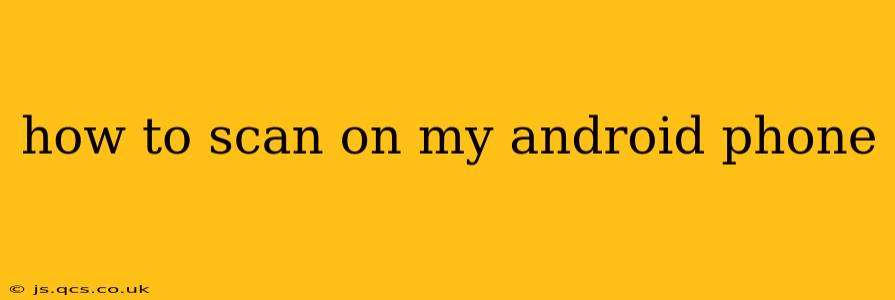How to Scan on Your Android Phone: A Comprehensive Guide
Scanning documents, receipts, or images directly on your Android phone has become incredibly easy thanks to a plethora of apps and built-in features. This guide will walk you through different methods, helping you choose the best option for your needs.
Choosing the Right Scanning Method:
Your best scanning method depends on what you're scanning and the level of quality you need. For simple scans, your phone's built-in camera might suffice. For more professional-looking scans, dedicated scanning apps are the way to go.
1. Using Your Android Phone's Built-in Camera
Many modern Android phones offer surprisingly good image quality, making the built-in camera a quick and convenient option for basic scanning tasks.
- Preparation: Ensure your document is well-lit and lies flat on a clean, contrasting surface. Good lighting is crucial for a clear scan.
- Scanning: Open your camera app, position your phone directly above the document, and take a picture. For best results, use the camera's grid lines to ensure the document is straight.
- Cropping and Editing: After taking the picture, you can crop the image using your phone's photo editing tools. This helps remove unnecessary background clutter.
2. Using Google Drive's Scanning Feature
Google Drive boasts a simple, integrated scanning feature that's readily available on most Android devices. This is a great option for quick and easy scans.
- Access: Open the Google Drive app. Typically, you'll find a "+" button, which reveals an option to "Scan."
- Scanning: Follow the on-screen prompts. The app guides you through taking a picture, automatically cropping and enhancing the scan.
- Saving and Sharing: After scanning, Google Drive automatically saves your document as a PDF or JPEG. You can easily share it through email, messaging, or other Google services.
3. Utilizing Dedicated Scanning Apps
Numerous third-party apps are available on the Google Play Store specifically designed for scanning documents. These apps often offer superior features compared to built-in options. Popular choices include Adobe Scan, Microsoft Lens, and CamScanner. These apps generally provide features like:
- Automatic Perspective Correction: Straightens skewed images for cleaner scans.
- Improved Image Enhancement: Optimizes brightness, contrast, and sharpness.
- Optical Character Recognition (OCR): Converts scanned text into editable text.
- Multi-page Scanning: Allows you to scan multiple pages into a single PDF.
- Cloud Storage Integration: Seamlessly integrates with cloud storage services like Google Drive, Dropbox, and OneDrive.
H2: What are the best apps for scanning documents on Android?
The "best" app depends on your specific needs and preferences, but some of the top contenders include Adobe Scan, Microsoft Lens, and CamScanner. Adobe Scan and Microsoft Lens are often praised for their accuracy and integration with other Microsoft and Adobe services. CamScanner is known for its extensive features but has raised privacy concerns in the past. Experiment with a few to see which one best suits your workflow.
H2: Can I scan a passport with my Android phone?
Yes, you can scan a passport with your Android phone, but ensure you use a dedicated scanning app with good image quality and automatic perspective correction. The app should also be able to easily save the passport scan as a high-resolution PDF. Remember to follow your country's guidelines regarding passport copies.
H2: How do I scan a whiteboard on my Android phone?
Scanning a whiteboard presents unique challenges due to the often uneven surface and potential glare. For best results, use a dedicated scanning app with features like perspective correction and image enhancement. Consider using a flash to improve lighting conditions, but be mindful of potential glare. Experiment with different angles and distances to find the optimal setup.
H2: How can I edit a scanned document on my phone?
Once scanned, most scanning apps allow for basic editing such as cropping, rotating, and adjusting brightness and contrast. For more advanced editing, you might need to use a dedicated document editing app like Adobe Acrobat Reader or Google Docs. If your scanning app offers OCR (Optical Character Recognition), you can even edit the scanned text directly.
By understanding the various methods and choosing the app that best fits your needs, you can efficiently scan documents, receipts, and other items directly from your Android phone, simplifying your workflow and increasing productivity. Remember to always prioritize privacy and security when choosing and using a scanning app.