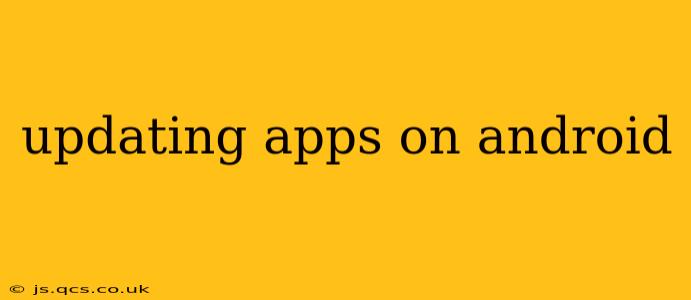Keeping your Android apps up-to-date is crucial for security, performance, and accessing the latest features. Outdated apps can be vulnerable to security breaches, run slower, and miss out on bug fixes and improvements. This guide provides a comprehensive overview of how to update apps on your Android device, addressing common questions and concerns.
How to Update Apps on Android Using the Google Play Store
The simplest and most common way to update your Android apps is through the Google Play Store. Here's a step-by-step guide:
-
Open the Google Play Store: Locate the Play Store app icon (a colorful triangle) on your home screen or app drawer and tap it to open.
-
Access the "My apps & games" section: You'll usually find this option in the menu (three horizontal lines) located in the top left corner. Tap on it.
-
Review the Updates tab: This section displays all apps with available updates. You'll see a button to "Update" next to each app requiring an update, or a "Update All" button to update all apps simultaneously.
-
Update individually or all at once: Tap the "Update" button next to each app you wish to update individually, or tap "Update All" to update all apps at once. The update process will begin. Note that this may require an internet connection.
-
Monitor progress: The Play Store will show the progress of each update. Once completed, the apps will be updated to the latest versions.
How to Automatically Update Apps on Android
You can configure your Google Play Store to automatically update your apps, ensuring you always have the latest versions installed without manual intervention.
-
Open the Google Play Store: As described above.
-
Access the settings: Tap the profile icon (usually your Google profile picture) in the top right corner.
-
Navigate to App settings: Scroll down and tap "App settings".
-
Enable Auto-update apps: Locate the "Auto-update apps" setting and select your preferred option. You'll typically have choices such as "Auto-update apps over Wi-Fi only" (recommended to save data) or "Auto-update apps at any time". Choose the option that best suits your needs and data plan.
What Happens During an App Update?
During an app update, the Play Store downloads the latest version of the app from Google's servers. This new version replaces the older version on your device. The process typically involves downloading a patch file containing only the changes, rather than the entire app again, making updates faster and less data-intensive.
Why Aren't My Apps Updating?
There are several reasons why your apps might not be updating:
-
Poor internet connection: Insufficient or unstable internet connectivity can prevent app updates from completing. Ensure you have a strong and stable Wi-Fi or mobile data connection.
-
Insufficient storage space: If your device lacks sufficient storage space, app updates may fail. Delete unnecessary files or apps to free up space.
-
Play Store issues: Temporary glitches or outages in the Google Play Store can affect updates. Try restarting your device and checking for Play Store updates.
-
Outdated Android version: Running an outdated Android version might limit app compatibility. Consider updating your Android OS.
-
Parental controls: Parental controls might be preventing app updates. Review your parental control settings to check for restrictions.
How to Update Apps Manually if Auto-Update Fails
If auto-update is not working, you can still manually update apps as described in the first section of this guide.
How Often Should I Update My Apps?
It's best practice to update your apps as soon as updates become available. This ensures you benefit from the latest features, performance enhancements, and crucially, security patches that address vulnerabilities.
By following these steps and addressing potential issues, you can keep your Android apps current, enhancing security, performance, and user experience. Remember to regularly check for updates to maintain a secure and up-to-date mobile environment.