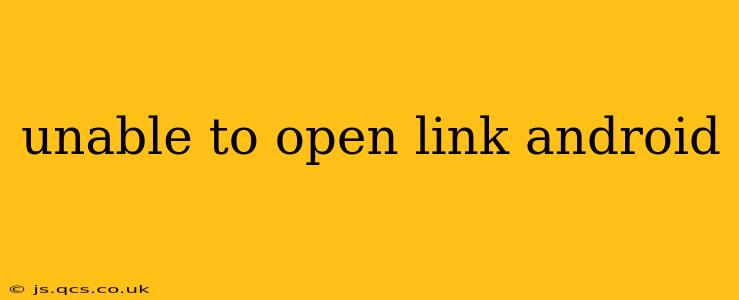Are you struggling to open links on your Android device? This frustrating issue can stem from various sources, from simple connectivity problems to more complex software glitches. This comprehensive guide will walk you through troubleshooting steps to identify and resolve the problem, getting you back to browsing seamlessly.
Why Can't I Open Links on My Android Phone?
This is a common issue with many potential causes. Let's explore some of the most frequent culprits:
1. Poor Internet Connection
This is the most obvious culprit. Before diving into complex solutions, ensure you have a stable internet connection. Try:
- Checking your Wi-Fi: Is your Wi-Fi working correctly on other devices? Try restarting your router or connecting to a different network.
- Checking your mobile data: If using mobile data, ensure it's enabled and you have sufficient data allowance. Check for network coverage issues in your area.
2. Browser Issues
Your web browser plays a crucial role in opening links. Problems within the browser can prevent links from functioning correctly.
- Clear your browser cache and cookies: Accumulated data can sometimes interfere with browsing. Most browsers have settings to clear this data.
- Update your browser: An outdated browser might lack compatibility with certain websites or links. Check your app store for updates.
- Try a different browser: If the problem persists, try using a different browser (Chrome, Firefox, Samsung Internet, etc.) to see if the issue is browser-specific.
3. App-Specific Problems
Sometimes, the issue is not with the browser but with the specific app trying to open the link.
- Force stop and restart the app: Force-stopping an app and restarting it can resolve temporary glitches.
- Check app permissions: Ensure the app has the necessary permissions to access the internet and open links.
- Update or reinstall the app: An outdated or corrupted app might be causing the problem. Try updating or reinstalling the app from the Google Play Store.
4. Corrupted System Files
In more serious cases, corrupted system files on your Android device might be the root cause.
- Restart your phone: A simple restart can often resolve temporary system issues.
- Check for Android system updates: Ensure your Android operating system is up-to-date. Updates often include bug fixes and performance improvements.
5. Link Issues
Sometimes, the problem isn't with your device, but the link itself.
- Check the link's validity: Make sure the link is typed or copied correctly. A single misplaced character can prevent the link from working.
- Try a different link to the same resource: Some links might be broken or temporarily unavailable. Try searching for the resource using a different link.
What to Do if None of These Solutions Work?
If you've exhausted the above troubleshooting steps and are still unable to open links on your Android phone, you may need to consider more drastic measures:
- Factory reset your device: This should be a last resort, as it will erase all your data. Ensure you've backed up your important files before proceeding.
- Contact your mobile carrier: If you suspect a network issue, contact your mobile carrier for assistance.
- Seek professional help: If the problem persists, consider taking your device to a qualified repair technician for diagnosis.
By systematically working through these troubleshooting steps, you should be able to pinpoint the cause of your inability to open links on your Android device and restore normal functionality. Remember to always back up your important data before undertaking more significant troubleshooting steps.