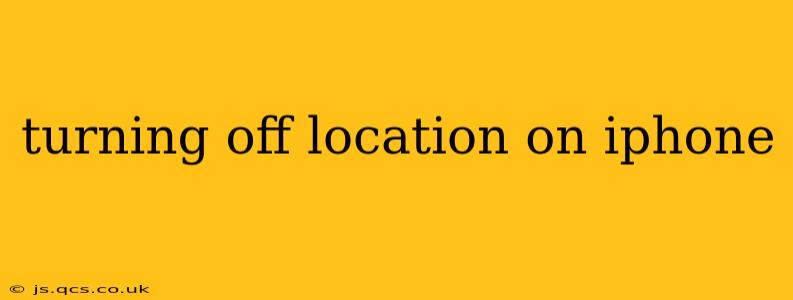Location services are a powerful feature on your iPhone, enabling apps to access your precise location for navigation, weather updates, and more. However, constantly sharing your location can raise privacy concerns. This guide will walk you through how to disable location services entirely, turn them off for specific apps, and manage location access for optimal privacy and functionality.
How to Completely Turn Off Location Services on iPhone?
The simplest way to stop all apps from accessing your location is to turn off location services altogether. Here's how:
- Open the Settings app: Find the grey icon with gears on your home screen.
- Tap on "Privacy & Security": This option is usually near the top of the settings menu.
- Select "Location Services": This will bring you to the main location services settings screen.
- Toggle the "Location Services" switch to the OFF position: The switch will turn white. This disables location access for all apps and system services.
What Happens When Location Services Are Off?
When you turn off Location Services, many apps will lose their ability to determine your location. This means features reliant on location, like finding nearby restaurants with Yelp, getting turn-by-turn directions with Apple Maps, or weather updates based on your current location, will no longer function. Keep in mind that some apps may still function with limited capabilities, but location-based features will be unavailable.
How to Turn Off Location Services for Individual Apps?
You don't need to completely disable location services to protect your privacy. Instead, you can selectively manage which apps can access your location.
- Open the Settings app and go to "Privacy & Security," then "Location Services."
- Scroll through the list of apps: You'll see a list of every app that has requested access to your location.
- Select the app you want to manage: Tapping on an app will reveal its location access options.
- Choose your preferred setting: You have several choices:
- "Never": The app will not have access to your location.
- "While Using the App": The app can access your location only when you're actively using it.
- "Always": The app can access your location at all times, even when closed. Use this option cautiously.
By carefully selecting these options for each app, you can balance privacy with app functionality.
How Do I Turn Location Services Back On?
To re-enable location services, simply follow steps 1-3 as described in the first section, and then toggle the "Location Services" switch back to the ON position (it will turn green).
What if an App Still Requests My Location Even After I've Turned it Off?
If an app continues to request your location after you've disabled access, it might be trying to circumvent your privacy settings. Review the app's permissions and consider uninstalling or reporting the app if you suspect malicious behavior.
Can I Turn Off Location Services Temporarily?
There's no single "temporary" setting, but using the "While Using the App" option effectively makes location access temporary. Once you close the app, it will no longer have access to your location until you open it again.
Does Turning Off Location Services Affect Emergency Services?
Turning off location services generally won't affect emergency services, like calling 911. However, sharing your precise location with emergency responders during an emergency is crucial for a swift and efficient response. Consider leaving location services enabled for optimal emergency response capabilities.
This comprehensive guide should help you manage your iPhone's location services effectively, balancing privacy with the functionality you need. Remember to regularly review your app's location permissions to ensure they align with your preferences.