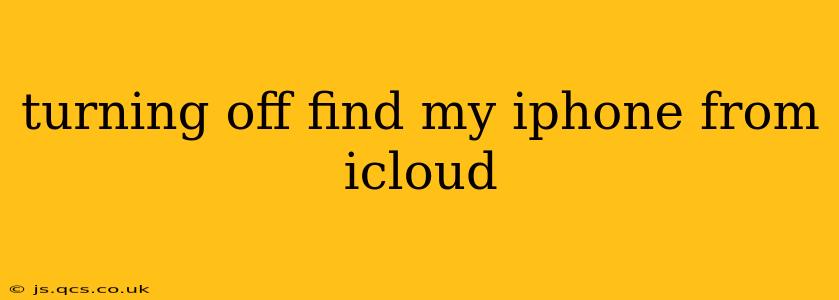Losing your iPhone is a nightmare, but thankfully, Apple's Find My iPhone feature can help locate it. However, there are times when you might need to disable this feature, perhaps before selling or giving away your device, or if you're troubleshooting a problem. This guide will walk you through how to turn off Find My iPhone from iCloud, covering various scenarios and addressing common questions.
How to Turn Off Find My iPhone from iCloud.com
This is the most straightforward method if you still have access to your Apple ID and iCloud account.
-
Access iCloud.com: Open a web browser on any device (computer, tablet, another phone) and go to icloud.com.
-
Sign In: Log in using your Apple ID and password associated with the iPhone you want to manage.
-
Locate Find My: Click on the "Find My" app icon. You'll see a map along with your registered devices.
-
Select Your iPhone: Select "All Devices" at the top, then choose your iPhone from the list.
-
Remove from Account: Click on the "Remove from Account" button. You'll likely be prompted to enter your Apple ID password again for verification.
-
Confirmation: Once complete, Find My iPhone will be disabled on your iPhone. This means the device can no longer be tracked through iCloud.
What Happens When You Turn Off Find My iPhone?
Turning off Find My iPhone means your device will no longer be visible on the Find My app. This also disables other features associated with it, such as:
- Remote Locking: You won't be able to remotely lock your iPhone and display a custom message.
- Remote Erasure: The ability to remotely erase all data on your iPhone will be gone.
- Activation Lock: This crucial security feature will be deactivated. Activation Lock prevents anyone else from using your iPhone even after a factory reset unless they have your Apple ID and password.
What if I Forgot My Apple ID Password?
If you've forgotten your Apple ID password, you'll need to recover it before you can turn off Find My iPhone. Follow the password recovery steps on the iCloud.com sign-in page. Apple will guide you through various methods to verify your identity and reset your password.
Can I Turn Off Find My iPhone if I Don't Have Access to My iPhone?
Yes, you can, as long as you can access your Apple ID and password through another device. The steps outlined above utilizing iCloud.com work regardless of whether you have physical access to the iPhone itself.
Why is Find My iPhone Important?
Find My iPhone is a critical security feature that protects your personal data and helps you recover your device if it's lost or stolen. Disabling it should only be done when absolutely necessary, such as before selling or giving away your iPhone. Remember, turning it off removes crucial security measures.
What if I'm Selling or Giving Away My iPhone?
Before selling or giving away your iPhone, turning off Find My iPhone is essential. It allows the new owner to activate and use the device without any issues. Be sure to erase all data from your iPhone as well before transferring ownership.
How do I turn off Find My iPhone on an iPad or Mac?
The process is largely similar for iPads and Macs. You will follow the same steps as for an iPhone, accessing iCloud.com, selecting your device (iPad or Mac) and then removing it from your account.
This comprehensive guide should help you successfully turn off Find My iPhone. Remember to prioritize your security and only disable this feature when you're certain it's appropriate.