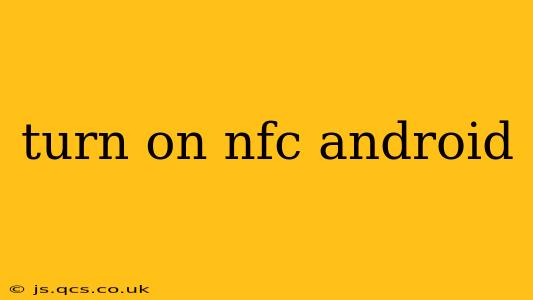Near Field Communication (NFC) is a short-range wireless technology that lets your Android device communicate with other NFC-enabled devices, like payment terminals, smart tags, and other smartphones. Enabling NFC opens up a world of possibilities, from contactless payments to quick data sharing. But how do you actually turn it on? This guide will walk you through the process, answer frequently asked questions, and explore some common NFC uses.
How to Turn on NFC on Android
The exact steps to enable NFC may vary slightly depending on your Android phone's manufacturer and operating system version, but the general process is consistent:
-
Open your Settings: Locate the settings app on your phone. This is usually represented by a gear or cogwheel icon.
-
Find Connected Devices or Connections: The location of the NFC setting varies slightly between Android versions and manufacturers. Look for a section titled "Connected devices," "Connections," "Network & internet," or something similar.
-
Locate NFC: Within the connected devices section, you should find an option for "NFC" or "Near Field Communication." Tap on it.
-
Toggle NFC On: You'll see a toggle switch next to the NFC option. Slide the switch to the "On" position. You may see a confirmation message.
That's it! Your NFC is now enabled. You should see a small NFC symbol (usually a circle with a signal emanating from it) in your status bar to indicate that it's active.
Why Isn't My NFC Turning On?
Several reasons might prevent you from turning on NFC:
-
Device Incompatibility: Not all Android devices have NFC capabilities. Check your phone's specifications to confirm that it supports NFC.
-
Software Issues: A bug or glitch in your Android software could interfere with the NFC functionality. Try restarting your phone. If the problem persists, consider updating your operating system to the latest version.
-
Developer Options: In some cases, the NFC setting may be hidden within developer options. If you can't find it in the standard settings, navigate to "About phone" (usually found in Settings), tap "Build number" seven times to unlock developer options, and then look for NFC within developer options.
-
Physical Damage: If your phone has suffered physical damage, it may affect the NFC antenna. In this case, consider contacting your device's manufacturer or a repair professional.
What Can I Do With NFC?
Now that you've enabled NFC, here are some practical applications:
-
Contactless Payments: Use your phone to make payments at NFC-enabled terminals. Services like Google Pay, Apple Pay (though not strictly Android), and Samsung Pay rely on NFC.
-
Data Sharing: Quickly share files, contacts, and URLs with another NFC-enabled device by simply tapping the two phones together.
-
Pairing Devices: NFC can simplify the pairing process for certain Bluetooth devices, such as speakers or headphones.
-
Access Control: Some buildings and systems use NFC tags for access control, allowing you to unlock doors or access areas by tapping your phone.
-
Reading NFC Tags: NFC tags contain small amounts of data. Your phone can read these tags to perform various actions, from launching websites to opening specific apps.
How Do I Turn Off NFC on Android?
To turn off NFC, simply reverse the steps above. Go to your phone's settings, locate the NFC option, and slide the toggle switch to the "Off" position. Turning off NFC can help conserve battery life, as it's constantly searching for nearby NFC signals when enabled.
Is NFC Safe?
NFC is generally considered safe. The short-range nature of the technology means it cannot be used to transmit data from a distance. However, just like any technology, it's important to be cautious about where and how you use it. Only use NFC with trusted devices and applications.
This comprehensive guide should help you navigate the world of NFC on your Android device. Remember to consult your phone's user manual for specific instructions if needed.