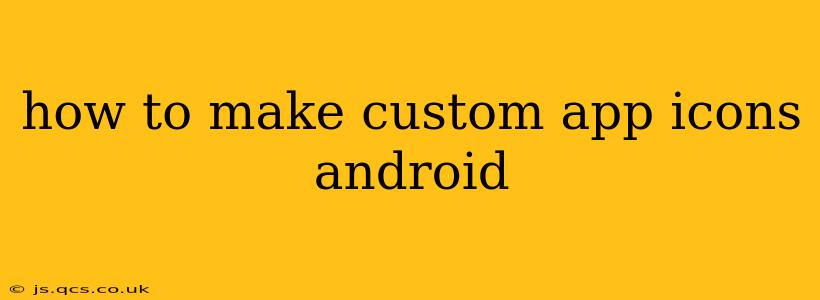Want to personalize your Android experience? Creating custom app icons is a fantastic way to do just that, giving your home screen a unique and visually appealing look. This guide will walk you through the process, covering various methods and addressing common questions.
What You'll Need to Make Custom App Icons
Before diving in, gather these essentials:
- An Android device: This is, of course, essential!
- Image editing software: Something like Photoshop, GIMP (free and open-source), or even a simpler mobile app like Canva will work. You'll need to be able to create or edit images.
- Icon pack (optional): While you can create icons from scratch, using an icon pack provides pre-made assets that can be adapted or used directly. Many free and paid options exist on the Google Play Store.
- A launcher that supports custom icons: Not all launchers allow this. Popular choices include Nova Launcher, Action Launcher, and Microsoft Launcher. Check your launcher's settings to confirm this capability.
Choosing the Right Image Format and Size
Android app icons typically use the PNG format. The ideal size depends on your launcher, but aiming for 192x192 pixels or higher is a safe bet for high-resolution displays. Larger images will generally scale down better than smaller ones, preventing pixelation.
Method 1: Using a Shortcut and a Custom Image
This is the most common and simplest method.
- Create your icon image: Using your chosen software, design your icon. Remember to maintain a square aspect ratio.
- Save the image: Save the image as a PNG file.
- Create a shortcut: Long-press the app you want to customize, then select "Create shortcut." This will add a second copy of the app to your home screen.
- Edit the shortcut: Long-press the newly created shortcut. Select "Edit" or a similar option.
- Change the icon: You should see an option to change the app icon. Choose the image you created.
This method is generally compatible with most launchers.
Method 2: Using a Third-Party App
Several apps on the Google Play Store specialize in creating custom icons. These often offer additional features like icon masking and themes. These apps typically work by creating shortcuts, similar to the previous method. Search the Play Store for "icon changer" or "custom icon maker" to find options. Be sure to check the reviews and permissions before installing any app.
Method 3: Using an Icon Pack
Icon packs offer pre-designed sets of icons, usually themed.
- Install an icon pack: Find and install a suitable icon pack from the Google Play Store.
- Apply the icon pack: Most launchers have a setting to select an icon pack. Once applied, the icons in the pack will automatically replace your default app icons.
- Manually change individual icons (optional): Some launchers still allow you to individually select icons from an icon pack even if you've applied the whole pack.
This method requires a launcher that supports icon packs.
H2: How to Make Custom Icons for Specific Apps?
The process is generally the same regardless of the app, as long as you are using a launcher that supports custom icon creation. The key is to create a shortcut and then replace the shortcut's icon with your custom image.
H2: Can I Use GIF Images as App Icons?
No, most launchers don't support animated GIF images as app icons. They typically require static image formats like PNG or JPG.
H2: What Launchers Support Custom Icons?
Many popular launchers support custom app icons. Some examples include Nova Launcher, Action Launcher, Microsoft Launcher, and many others. Check your launcher's settings to see if it offers this functionality.
H2: My Custom Icon Looks Blurry. Why?
This is usually due to using an image that is too small. Ensure your image is at least 192x192 pixels, and preferably larger, for sharp results on high-resolution screens.
By following these steps, you can easily customize your Android experience and create a unique home screen that reflects your personal style. Remember to explore different methods and launchers to find the best approach for you.