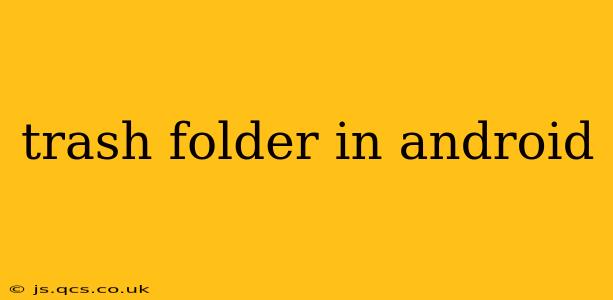Android's approach to deleted files has evolved significantly. While there isn't a universally consistent "Trash" folder like on desktop operating systems or even some cloud services, the experience varies depending on the app and Android version. This guide will clarify the nuances of deleting files on Android and where they might end up (or not).
Where Do Deleted Files Go on My Android Phone?
This is the most common question surrounding deleted files. The answer is, unfortunately, not straightforward. The location of deleted files depends heavily on where you deleted them from:
-
Files App (or similar file manager): Many Android phones come with a built-in file manager app. Deleting files through these apps usually sends them straight to permanent deletion unless the app specifically offers a Recycle Bin or Trash feature. Check your file manager's settings; some offer a customizable "recycle bin" period (e.g., 30 days).
-
Gallery App: Deleting photos and videos from your gallery typically doesn't move them to a trash folder. Instead, they're immediately removed. Some gallery apps might offer a "Recently Deleted" album for a short period (usually 30 days), allowing recovery. However, this isn't a standard across all devices.
-
Google Photos: If you use Google Photos, deleting an image moves it to the "Trash" section within the app. These items remain in the trash for 60 days before being permanently deleted. This is a consistent experience regardless of your Android device.
-
Other Apps: Apps like messaging apps (WhatsApp, Telegram, etc.) often handle deletions differently. They may have their internal mechanisms for deleting messages and files, without utilizing any system-wide trash function. Check the app's settings or help documentation for details on deleting and recovering data.
-
Downloads Folder: Files deleted from the downloads folder generally behave similarly to files deleted from the file manager—immediate deletion without a trash option, unless your file manager has a recycle bin feature enabled.
What Happens to Files After I Empty the Trash (If Available)?
If a specific app (like Google Photos) offers a trash feature, emptying it usually permanently deletes the files. Recovery is generally not possible after this point. It's important to be certain you want to delete items before emptying any trash or recycle bin.
Does Android Have a System-Wide Trash Can?
No, Android doesn't offer a system-wide trash can or recycle bin in the same way as Windows or macOS. The handling of deleted files is largely app-specific. This lack of a unified system contributes to the confusion around where deleted files go.
How Can I Recover Deleted Files on Android?
Recovery depends greatly on where the files were deleted from and how they were deleted:
- Google Photos: If deleted from Google Photos, they are recoverable from the trash folder for up to 60 days.
- App-Specific Trash: Some apps have their own recycle bins; check each app individually.
- Third-Party Recovery Tools: Several data recovery apps for Android are available on the Google Play Store. These apps attempt to recover files from your device's storage, but their success depends on various factors including how long ago the files were deleted and whether they've been overwritten. Use caution with these tools, as some can be malicious.
- Factory Reset: A factory reset will permanently erase most data on your device, making recovery nearly impossible.
How Long Do Deleted Files Stay in the Trash (if there is one)?
The duration deleted files remain in a "Trash" varies significantly. Google Photos provides 60 days. Some file manager apps may offer customizable periods (e.g., 30 days). However, many apps don't have a trash function at all, leading to immediate permanent deletion.
Can I Empty My Android Trash Without Losing Data?
Emptying an app-specific trash will delete that data permanently. There's no undo function for emptied trash folders. Always carefully review the contents before emptying.
This guide provides a comprehensive overview of the Android trash functionality, or lack thereof. Remember, the experience is dependent on which app you're using and its individual configuration. Always exercise caution when deleting files on your Android device.