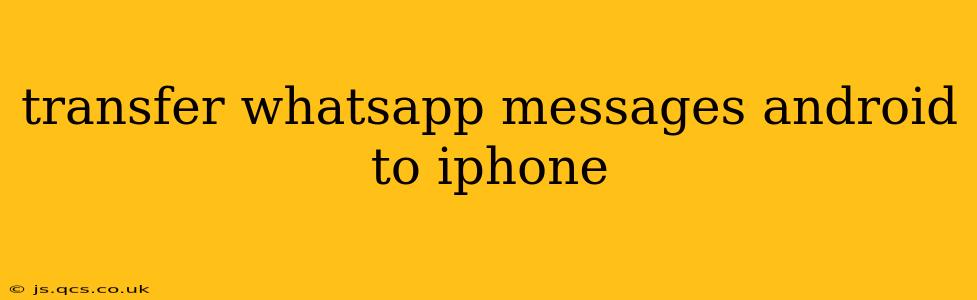Switching from Android to iPhone? One of the biggest concerns for many users is transferring their WhatsApp chat history. Losing years of conversations, photos, and videos is a daunting thought. Fortunately, there's a relatively straightforward method to migrate your WhatsApp data. This guide will walk you through the process, addressing common questions and potential pitfalls along the way.
How to Transfer WhatsApp Chats from Android to iPhone?
The official and recommended method for transferring WhatsApp data from Android to iPhone involves using the Move to iOS app. This Apple-designed application facilitates a smooth transfer of various data types, including WhatsApp messages. Here's a step-by-step breakdown:
-
Ensure Both Devices are Charged and Connected to Wi-Fi: A stable internet connection is crucial for a successful transfer. Make sure both your Android phone and your new iPhone have sufficient battery life.
-
Download Move to iOS on your Android device: You can find this app on the Google Play Store.
-
Start the Transfer on your iPhone: During the iPhone setup process, you'll encounter a screen instructing you to use "Move Data from Android." Follow the on-screen prompts.
-
Enter the Code: The Move to iOS app will generate a ten-digit code. Enter this code into your Android device.
-
Select WhatsApp: Once connected, you'll be presented with a list of data types to transfer. Ensure WhatsApp is selected.
-
Wait for the Transfer to Complete: The transfer time depends on the amount of data you're moving. Be patient and avoid interrupting the process.
-
Verify the Transfer: Once completed, verify that your WhatsApp chats are successfully transferred to your iPhone.
What Data is Transferred?
The Move to iOS app transfers your entire WhatsApp chat history, including:
- Text Messages: All your conversations, including group chats.
- Photos and Videos: Media shared within your chats will also be transferred.
- Voice Notes and Documents: Other media types are included in the transfer.
Important Note: This method only transfers your chat history. It does not transfer your WhatsApp account itself. You'll still need to log into your WhatsApp account using your phone number on the iPhone.
What if Move to iOS Doesn't Work?
While the Move to iOS app is the most reliable method, occasional issues can arise. If you encounter problems, consider these troubleshooting steps:
- Check your internet connection: A strong and stable Wi-Fi connection is paramount.
- Restart both devices: Sometimes, a simple restart can resolve temporary glitches.
- Ensure sufficient storage space: Make sure your iPhone has enough free space to accommodate your WhatsApp data.
- Check for software updates: Ensure both your Android and iOS devices are running the latest software versions.
Can I Transfer WhatsApp Without Move to iOS?
While Move to iOS is the officially supported method, third-party apps claim to transfer WhatsApp data. However, use caution with these applications, as they might not be secure or reliable, and could potentially compromise your data. Always prioritize official methods whenever possible.
What About Backing Up My WhatsApp Chats Before Transferring?
While not strictly necessary with the Move to iOS method, backing up your WhatsApp chats on your Android device is always a good precaution. This creates an additional layer of security in case something goes wrong during the transfer. You can find the backup options within WhatsApp's settings.
Will I Lose My WhatsApp Messages After Transferring?
By following the steps outlined above using the Move to iOS app, you should not lose your WhatsApp messages. However, it's always wise to double-check your chats after the transfer is complete to ensure everything has been transferred correctly.
By carefully following these steps and addressing potential issues, transferring your WhatsApp messages from Android to iPhone can be a smooth and hassle-free experience. Remember to prioritize using the official Move to iOS app for a safe and reliable transfer.