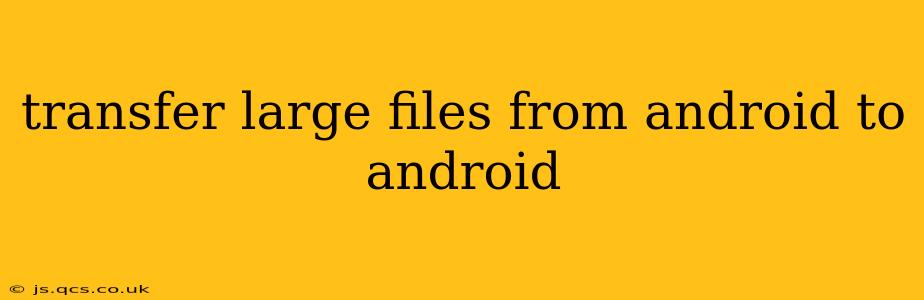Transferring large files between Android devices can seem daunting, but with the right methods, it's surprisingly straightforward. This guide explores various options, addressing common concerns and helping you choose the best approach for your needs. Whether you're moving gigabytes of photos, videos, or documents, we've got you covered.
How to Transfer Large Files from Android to Android?
Several methods exist for transferring large files between Android devices, each with its pros and cons. The optimal approach depends on factors like the size of the files, the proximity of your devices, and your preferred level of technical expertise.
1. Using Nearby Share:
This built-in Android feature is the easiest and fastest way to transfer files wirelessly, especially if your devices are close together. Nearby Share leverages Bluetooth and Wi-Fi for quick and secure transfers.
- Pros: Simple, fast, no data usage (if devices are close), secure.
- Cons: Requires both devices to have Nearby Share enabled and be relatively close (within Bluetooth or Wi-Fi range). Can be slower for extremely large files.
2. Leveraging Cloud Storage Services:
Services like Google Drive, Dropbox, OneDrive, and others offer ample storage space for transferring large files. You upload the files to the cloud from one device and then download them on the other.
- Pros: Convenient for sharing files across multiple devices, accessible from anywhere with an internet connection.
- Cons: Requires an active internet connection for both uploading and downloading. Transfer speed depends on your internet connection's bandwidth. May require a paid subscription for larger storage needs.
3. Utilizing File Transfer Apps:
Several dedicated apps simplify the file transfer process, often bypassing the limitations of other methods. Popular choices include Xender, SHAREit, and Send Anywhere.
- Pros: Often faster than cloud services for local transfers, can handle large files efficiently, often support multiple file types.
- Cons: Requires installing a third-party app on both devices. May have limitations on file types or size (though generally larger than most limits imposed by other means). The security practices of such apps should be carefully reviewed before use.
4. Connecting via USB Cable:
A tried-and-true method, using a USB cable directly connects your devices. You'll need a USB OTG (On-The-Go) adapter for one of the devices, enabling it to act as a host. You can then transfer files via file manager apps.
- Pros: Fast transfer speeds, doesn't require internet connectivity.
- Cons: Requires a USB cable and an OTG adapter (usually for the receiving device). Can be more technically challenging for some users. May not be supported on all devices.
5. Using a Portable Hard Drive or Flash Drive:
For exceptionally large files, transferring via external storage offers a quick solution. You copy files to the external drive on one device and then transfer the drive to the other device.
- Pros: Extremely fast for large files. Doesn't rely on internet connectivity.
- Cons: Requires a portable external drive.
Frequently Asked Questions (FAQs)
How can I quickly transfer large video files between Android phones?
The fastest methods for large video files are typically Nearby Share (if your devices are close), a direct USB connection (with OTG adapter if needed), or using a portable hard drive. Cloud services can work, but the upload and download times can be significant depending on file size and internet speed.
What is the best app for transferring large files between Android phones?
There's no single "best" app, as the ideal choice depends on your needs. Nearby Share is excellent for speed and simplicity (when applicable), while apps like Xender, SHAREit, and Send Anywhere offer reliable alternatives for larger files or longer distances. Consider what aspects are most important to you (speed, convenience, data usage).
Can I transfer WhatsApp data from one Android phone to another?
Yes, WhatsApp provides a built-in feature to back up and restore your chats and media. This is typically done via Google Drive, but the process involves backing up your data to Google Drive on the original phone and restoring it to the new phone through the WhatsApp app.
Is it possible to transfer files wirelessly without internet?
Yes, Nearby Share enables wireless file transfer without needing an internet connection, provided your devices are within range.
By carefully considering these methods and their respective advantages, you can efficiently transfer even the largest files between your Android devices. Remember to always prioritize data security and choose the method best suited to your specific circumstances.