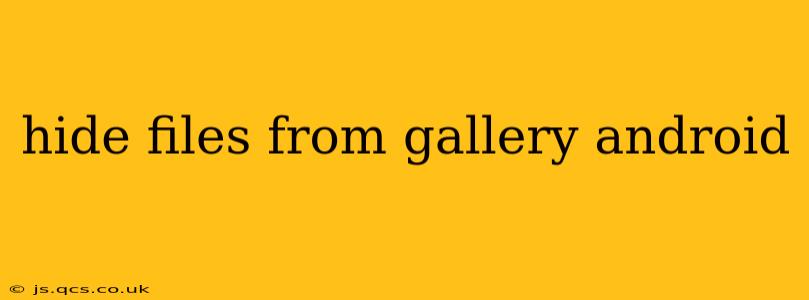Android's gallery app, while convenient, sometimes displays files you'd rather keep private. Whether it's personal photos, sensitive documents, or simply clutter you want to declutter your visual space, hiding files from your gallery is a straightforward process. This guide will cover various methods, addressing common questions and providing you with the best approach for your needs.
How to Hide Pictures and Videos from Gallery on Android?
There are several ways to hide files from your Android's gallery, ranging from simple built-in features to using third-party apps. The most effective method often depends on your Android version and device manufacturer.
Method 1: Using Built-in File Manager (Most Effective)
Many Android devices come with a built-in file manager. This is often the easiest and most secure method. The exact steps might vary slightly depending on your device and Android version, but the general process is as follows:
- Locate your file manager: This is usually found in your app drawer. Common names include "Files," "My Files," or similar.
- Navigate to the folder: Find the folder containing the pictures or videos you want to hide. This is usually the "DCIM" folder, but it could be located elsewhere depending on how you saved your files.
- Create a new folder: Create a new folder within the main picture folder and give it a name. A simple name like ".hidden" (note the leading period) is recommended.
- Move files: Move the pictures or videos you wish to hide into the newly created ".hidden" folder. The leading period often hides the folder from standard gallery apps.
- Refresh gallery: Open your gallery app and refresh it. The hidden files should no longer be visible.
Method 2: Using Third-Party Apps (Added Features)
While the built-in method works well, some third-party apps offer extra features like password protection or cloud syncing. However, exercise caution when downloading apps from unknown sources. Look for reputable apps with positive reviews and security features. These apps often create a separate vault or hidden space to store your sensitive files.
Can I Hide Files from Gallery without Apps?
Yes, the built-in file manager method outlined above doesn't require any additional apps. This is generally the preferred method as it doesn't introduce external software that might pose security risks.
How Do I Unhide Files from My Android Gallery?
To unhide files, simply reverse the steps. Open your file manager, navigate to the hidden folder (e.g., ".hidden"), and move the files back to their original location or another visible folder. Remember to refresh your gallery app afterward.
What Happens to Hidden Files if I Factory Reset My Phone?
Factory resetting your phone will typically delete all data, including hidden files. It's crucial to back up any important files before performing a factory reset, regardless of whether they are hidden or visible.
Are Hidden Files Truly Secure?
While hiding files using the methods described above makes them less visible, they aren't completely secure. A determined individual with access to your phone could still find and access these files using a different file manager or other tools. For truly secure storage of sensitive data, consider using strong password protection or encryption within a dedicated security app.
How to Hide Specific Files from the Gallery?
You can't hide individual files selectively within the standard gallery app. The methods described above involve hiding entire folders. If you only want to hide certain pictures or videos, you'll need to move them to the hidden folder.
This guide provides comprehensive methods for hiding files from your Android gallery. Remember to choose the method that best suits your needs and always prioritize securing your sensitive data appropriately. By understanding the limitations of simple hiding techniques, you can make informed decisions about protecting your privacy.