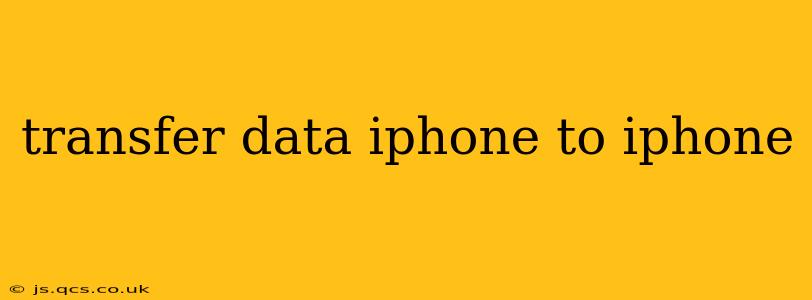Switching to a new iPhone shouldn't be a headache. Transferring your data – photos, videos, apps, messages, and more – should be seamless and straightforward. This comprehensive guide outlines several methods to effortlessly transfer data from your old iPhone to your new one, addressing common questions and challenges along the way.
What's the Easiest Way to Transfer Data from iPhone to iPhone?
The simplest and most recommended method is using Quick Start. This built-in iOS feature facilitates a wireless transfer of almost all your data, including settings and app data. It's incredibly fast and efficient, making it the ideal choice for most users. Simply place your old and new iPhones close together, and follow the on-screen prompts. The process guides you through every step, ensuring a smooth transition.
How to Transfer Data from iPhone to iPhone Using Quick Start?
- Power on your new iPhone: Ensure it's fully charged or connected to power.
- Place iPhones near each other: Keep them within a few inches of each other.
- Follow the on-screen instructions: Your new iPhone will detect your old iPhone and prompt you to begin the Quick Start process.
- Authenticate with Face ID or Touch ID: You'll be asked to authenticate on both devices.
- Select data to transfer: Choose which data you want to transfer (everything is usually selected by default).
- Wait for the transfer to complete: The transfer time depends on the amount of data you have.
Can I Transfer Data from iPhone to iPhone Without Wi-Fi?
While Quick Start relies on a Wi-Fi connection for optimal speed, it can function with a cellular data connection, although this will be slower, particularly for large amounts of data. It's best to have a strong Wi-Fi connection available for a faster, more reliable transfer.
How Long Does It Take to Transfer Data from iPhone to iPhone?
The transfer time depends heavily on the amount of data you're moving. A smaller amount of data might take only a few minutes, while a large amount (several hundred gigabytes) could take several hours. Patience is key. The process will indicate the estimated remaining time during the transfer.
What Happens to My Old iPhone After Data Transfer?
After the data transfer is complete, your old iPhone will remain functional. You can choose to keep it as a backup device, sell it, or give it away. Be sure to erase all data from your old iPhone before doing so to protect your privacy.
Can I Transfer Data from iPhone to iPhone Using iCloud?
While not as direct as Quick Start, iCloud can also be used. You can back up your old iPhone to iCloud, then restore that backup to your new iPhone. This method requires a strong internet connection and sufficient iCloud storage. However, it’s a useful option if Quick Start isn't working, or if you prefer a cloud-based transfer.
Can I Transfer Data from iPhone to iPhone Using iTunes (Finder)?
This method is less user-friendly than Quick Start, but it can be employed. It involves backing up your old iPhone to your computer using iTunes (or Finder on macOS Catalina and later) and then restoring the backup to your new iPhone. This is generally a slower and more complex process than Quick Start, and we don't recommend it unless other methods fail.
Troubleshooting: My iPhone to iPhone Transfer Isn't Working.
If you encounter problems during the transfer, ensure both iPhones are fully charged, have a strong Wi-Fi connection, and are within a few inches of each other. Check for software updates on both devices. If the issue persists, Apple Support can provide further assistance.
By following these methods, you can successfully and efficiently transfer your data from your old iPhone to your new iPhone, ensuring a smooth and hassle-free transition. Remember to choose the method that best suits your needs and technological comfort level.