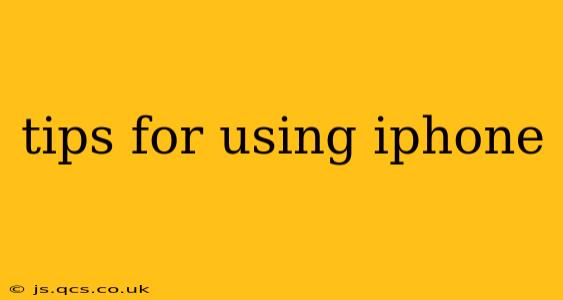The iPhone, a ubiquitous symbol of modern technology, offers a wealth of features often overlooked by even seasoned users. This guide dives beyond the basics, providing expert tips and tricks to unlock the full potential of your iPhone and enhance your mobile experience. Whether you're a novice or a long-time user, you're sure to discover something new and valuable.
Mastering the Basics: Essential iPhone Tips
Before diving into advanced techniques, let's solidify the fundamentals. These essential tips will streamline your everyday iPhone usage:
- Use the Control Center: Access frequently used controls like Wi-Fi, Bluetooth, and brightness quickly by swiping down from the top right corner (on iPhones with Face ID) or swiping up from the bottom (on iPhones with a Home button). Customize the controls to include your favorites.
- Master the App Switcher: Quickly switch between recently used apps by swiping up from the bottom of the screen and pausing slightly before releasing. On iPhones with Face ID, swipe up and hold. This saves time and avoids navigating back to the home screen repeatedly.
- Utilize Siri: Siri is more than just a voice assistant; it's a powerful tool for hands-free operation. Use voice commands to send messages, set reminders, make calls, and much more. Explore the depths of Siri's capabilities—you'll be surprised!
- Organize Your Home Screen: A cluttered home screen is frustrating. Create folders to group similar apps, utilize the App Library for automatic organization, and customize your widgets for quick access to information.
Unlocking Hidden iPhone Features: Advanced Tips and Tricks
Now let's explore some less-known, yet incredibly useful iPhone functionalities:
- Back Tap: Double-tap or triple-tap the back of your iPhone to trigger a custom action, such as taking a screenshot, opening Control Center, or launching a specific app. This feature is a game-changer for one-handed operation. (Go to Settings > Accessibility > Touch > Back Tap to set this up.)
- Haptic Feedback: Adjust the intensity of haptic feedback (the gentle vibrations you feel when interacting with the phone) in Settings > Sounds & Haptics. Customize it to your preference for a more personalized experience.
- One-Handed Mode: Reach all corners of your screen easily with one hand by activating Reachability. Double-tap the bottom of the screen to pull the top half down, making it easily accessible.
- Screen Recording: Quickly and easily record your screen activity. This is perfect for tutorials, gameplay, or sharing content. (Find this in the Control Center.)
Frequently Asked Questions (FAQs)
Here are some common questions regarding iPhone usage and optimization:
How can I improve my iPhone's battery life?
Several strategies can extend your iPhone's battery life. Reduce screen brightness, limit background app activity, turn off location services when not needed, and avoid excessive gaming or video streaming. Consider enabling Low Power Mode when your battery is low.
How do I free up storage space on my iPhone?
Regularly delete unused apps, photos, and videos. Offload unused apps to save storage space while retaining their data. Use iCloud or other cloud storage services to store photos and videos in the cloud. You can also manage your downloaded podcasts and music.
How can I customize my iPhone's notification settings?
Navigate to Settings > Notifications to customize how you receive notifications for individual apps. You can choose to allow notifications, change the notification style (banners, alerts, or nothing), and adjust the sounds and vibration patterns.
How do I protect my iPhone's privacy?
Enable two-factor authentication for all important accounts. Use a strong passcode or Face ID/Touch ID for device security. Keep your software updated to patch security vulnerabilities. Review your app permissions regularly to ensure only necessary access is granted.
Conclusion
Mastering your iPhone goes beyond simply knowing its functions. It’s about understanding how to personalize and optimize it for your individual needs and preferences. By implementing these tips and tricks, you can transform your iPhone from a simple device into a powerful, intuitive, and personalized mobile assistant. Remember to explore the settings menu frequently – there are always new features to discover and personalize!